A Zoom account of the University of Tokyo is currently prescribed as an account that you sign in with your UTokyo Account (account with email address [10-digit Common ID]@utac.u-tokyo.ac.jp, e.g. 1234567890@utac.u-tokyo.ac.jp).
Therefore, if you are currently NOT signing in to Zoom using your UTokyo Account (e.g. using ECCS Cloud Email addresses setup with the username you chose (xxxx@g.ecc.u-tokyo.ac.jp)), please follow the instructions on this page to switch to a Zoom account that uses the UTokyo Account for sign-in (account with email address [10-digit Common ID]@utac.u-tokyo.ac.jp, e.g. 1234567890@utac.u-tokyo.ac.jp) and use it from now on.
Since we are in the process of migrating to a unified sign-in method to enable centralized management, we plan to take measures such as disabling the account in question in due course. Furthermore, some of these accounts are not granted licenses (paid functions) because they are different from the prescribed format, and have functional restrictions such as a 40-minute meeting time limit (a temporary measure to ease restrictions on accounts with university email addresses which ended in the spring of 2022). Therefore, please change your sign-in method as soon as possible.
If you are signing in using your ECCS Cloud Email address beginning with your 10-digit Common ID (e.g. 1234567890@g.ecc.u-tokyo.ac.jp)
Your Zoom account sign-in email address, e.g. 1234567890@g.ecc.u-tokyo.ac.jp, should have automatically changed to 1234567890@utac.u-tokyo.ac.jp in the System Changeover for Spring 2021. Sign-in with the changed email address should already be recognized as a UTokyo Account sign-in. Therefore, the below manual changes are not necessary.
However, if you have manually created a new Zoom account using 1234567890@g.ecc.u-tokyo.ac.jp as the sign-in email address after the System Changeover, the system will no longer let you sign in with it. Please follow the steps below to switch to an account that uses your UTokyo Account for sign-in.
If You No Longer Need Your Current Zoom Account
In the case that your account that uses non-UTokyo Account sign-in (e.g. accounts that use ECCS Cloud Email addresses setup with the username of your choice, xxxx@g.ecc.u-tokyo.ac.jp) is no longer necessary, you can just abandon it and follow the instructions on the Sign-in Methods for Zoom page to start using the new Zoom account which uses UTokyo Account for sign-in.
If You Want to Transfer Data to Your New Zoom Account
Any UTokyo Zoom account that does not use a UTokyo Account for sign-in (e.g. a Zoom account that uses your ECCS Cloud Email with the username of your choice, xxxx@g.ecc.u-tokyo.ac.jp) are being gradually disabled.
On August 17, 2023, Zoom accounts that have not been migrated have been disabled in principle. If you have any necessary information (such as meeting rooms that you created and configured, and cloud recordings) on these accounts and you want to continue using (migrate) it, please contact the Technical Support Desk via the email form.
For a while, you will still be able to sign in to such accounts if they are not disabled yet, but please switch to your new Zoom account that uses UTokyo Account sign-in at the earliest possible.
Steps for non-UTokyo Account sign-in are explained in the next section.
Method of non-UTokyo Account Sign-in
For a while, you may still use Zoom with non-UTokyo Account sign-in after the System Changeover for Spring 2021 (such as accounts using your ECCS Cloud Email address with the username of your choice, xxxx@g.ecc.u-tokyo.ac.jp).
To use Zoom with such accounts, please visit the usual Zoom sign-in page, https://zoom.us/signin, and enter your previous sign-in email address and Zoom password.
If you cannot find your previously saved meeting information (meeting room, cloud recording, etc.) after sign-in
This occurs when you use the new sign-in method instead of the aforementioned method for UTokyo Accounts. When you use the new sign-in method, a new Zoom account for UTokyo Account sign-in is automatically created, and you will be signed into this new account. You are not seeing your previously saved meeting information because the new account does not inherit the previous account's data.
To access your previous data, sign out of the new account, go to the usual Zoom sign-in page at https://zoom.us/signin, and sign in using the previous sign-in email address and Zoom password. Switching to Sign-in with your UTokyo Account
If you are currently signing in to Zoom using the ECCS Cloud Email with the username of your choice (xxxx@g.ecc.u-tokyo.ac.jp), please visit the one-stop migration site (in Japanese) and follow the instructions to switch to UTokyo Account sign-in. Once the migration is completed, you will be able to sign in to Zoom using your UTokyo Account. The sign-in procedure can be found on the Sign-in Methods for Zoom page.
If you currently sign in using other email addresses
If you currently sign in using (1) an ECCS Cloud Email address that begins with your 10-digit Common ID (e.g. 1234567890@g.ecc.u-tokyo.ac.jp), or (2) an email address other than your ECCS Cloud Email address, please follow the instructions below to manually switch to sign-in using your UTokyo Account.
-
Access the Zoom profile page (sign in if necessary), and click “Edit” next to “Sign-in Email”.

-
Enter
[10-digit Common ID]@utac.u-tokyo.ac.jp(e.g.1234567890@utac.u-tokyo.ac.jp) as your new sign-in email address.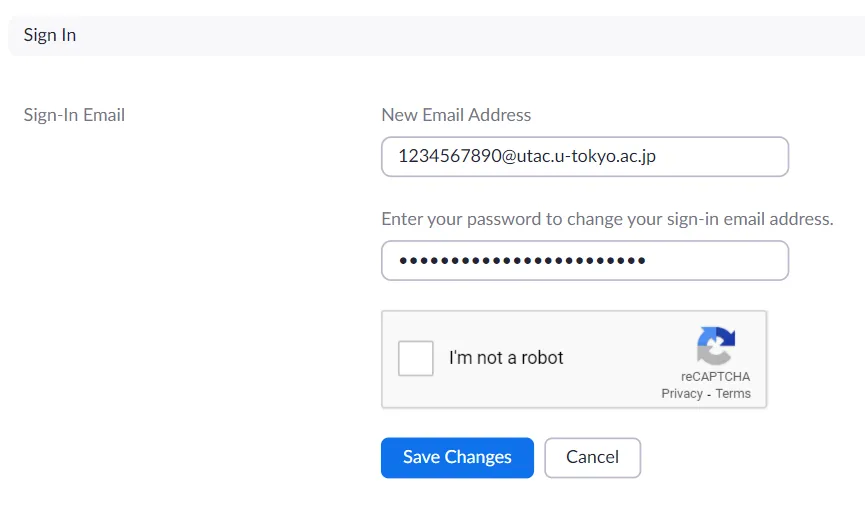
If you see the message "The email address "1234567890@utac.u-tokyo.ac.jp" is already in use"
An account using1234567890@utac.u-tokyo.ac.jpalready exists. This account needs to be deleted. Please fill out and submit the Zoom Account Delete Request Form. After you receive an email confirming that deletion is completed, restart from step 1 to change your sign-in email address. - An email will be sent to your ECCS Cloud Email to confirm your sign-in email address change. Click the confirmation button in the email.
* Although a message will be displayed indicating that an email will be sent to
1234567890@utac.u-tokyo.ac.jpwhich you entered in the above procedure, emails sent to this email address will be forwarded to your ECCS Cloud Email@g.ecc.u-tokyo.ac.jp. Therefore, please log in to the ECCS Cloud Email to receive it. - Access your Zoom profile page again and click the profile picture in the top right corner (the profile picture is either a default human icon or a picture you added earlier). Click “SIGN OUT” to sign out of Zoom.
-
Access the UTokyo Zoom page, https://u-tokyo-ac-jp.zoom.us/, press “Config”, and sign in with your UTokyo Account.
(This is the same procedure as described in the Signing in from the UTokyo Account Zoom Webpage section on the Sign-in Methods for Zoom page.)

If you see the message "Confirm your email address” right after you sign in
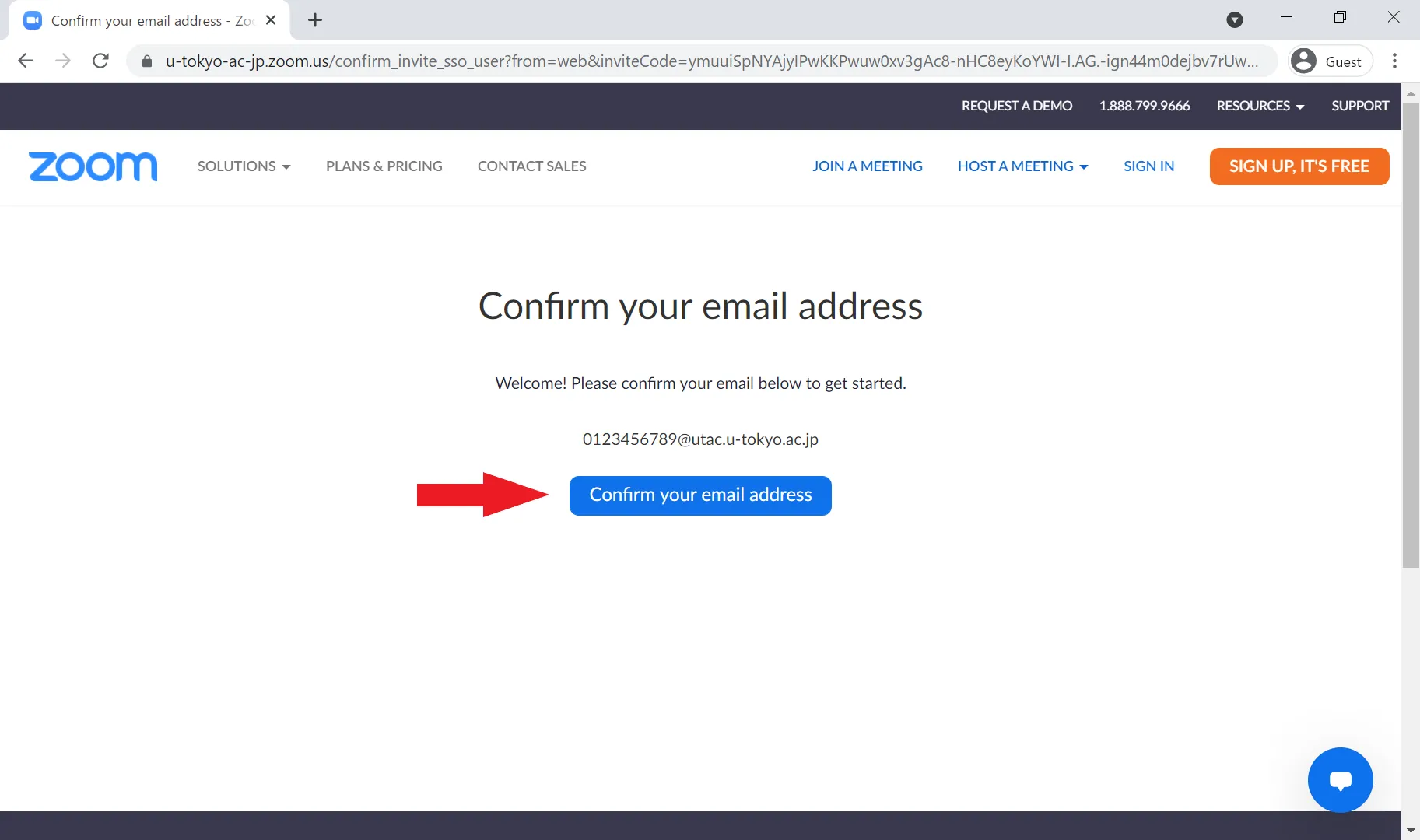 You need to perform email confirmation to switch to UTokyo Account sign-in.
Click the “Confirm your email address” button, and wait for an email to be sent to your ECCS Cloud Email.
Follow the instructions in the received email.
* Although you will be asked to confirm the email address of
You need to perform email confirmation to switch to UTokyo Account sign-in.
Click the “Confirm your email address” button, and wait for an email to be sent to your ECCS Cloud Email.
Follow the instructions in the received email.
* Although you will be asked to confirm the email address of 1234567890@utac.u-tokyo.ac.jp, emails sent to this email address will be forwarded to your ECCS Cloud Email@g.ecc.u-tokyo.ac.jp. Therefore, please log in to your ECCS Cloud Email to check the confirmation email. - After signing in, if you see your Common ID after clicking the icon in the top right corner of the Zoom settings page (a human silhouette or a profile picture that you have set up), you have successfully signed into Zoom with your UTokyo account.
After migration, the license may appear as “BASIC” instead of “LICENSED”. In this case, please wait until the next day and check again, as the license is granted on the day after the migration.
If the above procedure does not work, please contact the Technical Support Desk.