What is UTokyo Account?
- UTokyo Account is a university-wide account that is required to use the ICT systems of the University of Tokyo. Students, faculty and staff of the University of Tokyo are required to sign in with this account to use various ICT systems.
- Even if you do not currently have an account, you can receive a UTokyo Account if you are a member of an organization that has been accepted and managed by the university. If you wish to obtain an account, please contact the relevant office of your department (students should contact the academic office, and faculty and staff members should contact the personnel department).
- The username of UTokyo Account is represented by a 10-digit number and is also called the “Common ID”. In the ICT systems, a 10-digit Common ID followed by
@utac.u-tokyo.ac.jp, which indicates that you are a member of the University of Tokyo, is sometimes used, such as0123456789@utac.u-tokyo.ac.jp.- The “10-digit Common ID +
@utac.u-tokyo.ac.jp” is not an email address that can be used normally. - System notification emails sent to “10-digit Common ID +
@utac.u-tokyo.ac.jp” may be forwarded to the ECCS Cloud Email (Google Workspace), but you cannot send emails using “10-digit Common ID +@utac.u-tokyo.ac.jp”.
- The “10-digit Common ID +
- For more information on the services available through the UTokyo Account, please see the UTokyo Account Service Directory and the “Systems of the University of Tokyo” page (in Japanese).
- The available systems differ depending on the user’s enrollment status, affiliation, and so on, and not all systems are available to all users.
How to start using UTokyo Account
Changing the Initial Password for your UTokyo Account
- You will receive the “Notification regarding password for the UTokyo Account”, which will include your initial password from your faculty or graduate school.
- Students: You should receive this notification well before classes start; however, if you do not, please contact your faculty/graduate school. (The notification is available to first year undergraduate students entering in April 2025 at the web registration system starting March 21, 2025.)
- Faculty and staff members: Faculty members who need it for classes should receive the notification, but if you have not, please contact the relevant office of your faculty/graduate school.
-
Please log in to the “View Your UTokyo Account User Information” below with your UTokyo Account and initial password indicated on the notification.
- When requested to update your password, enter the initial password from the notification into the “Current password” field, and enter your new password in the field marked “New password” and “Confirm password”.
- A password must include at least three of the following four types of characters: uppercase letters, lowercase letters, numbers, and symbols, and must be between 12 and 64 characters long.
However, the ECCS printing service (printer operation panel), the financial accounting system and budget execution management system limit a password to 32 characters, so we recommend the password be set to 32 or less characters when using these systems.
Note: If you set your password using the initial password, it may take some time (up to approximately 30 minutes) before the system becomes available. Since it takes up to approximately 30 minutes for MFA (Multi-Factor Authentication) settings to be reflected in the system, those who proceed to set up MFA next will experience minimal impact from the delay caused by password setting. Please proceed with the MFA setup and wait for a while until it takes effect (Activating MFA is required).
- A password must include at least three of the following four types of characters: uppercase letters, lowercase letters, numbers, and symbols, and must be between 12 and 64 characters long.
However, the ECCS printing service (printer operation panel), the financial accounting system and budget execution management system limit a password to 32 characters, so we recommend the password be set to 32 or less characters when using these systems.
- Once you successfully log in, press “display information” button. The page shows your status including Multi-Factor Authentication (“not using it”) and Information Security Education (“have not taken”). Proceed to setting up Multi-Factor Authentication and Information Security Education.
Setting up “Multi-Factor Authentication for your UTokyo Account”
The University of Tokyo has introduced multi-factor authentication to UTokyo Account to improve information system security.
Multi-factor authentication (MFA) is a security process in which users prove their identity using at least two pieces of evidence. In addition to passwords, users are asked to verify their identity via SMS, authentication applications, or other methods when signing into their accounts. MFA improves security by reducing the possibility of someone being able to sign in to your account even if your password is known to someone else for some reason.
On the UTokyo Account, MFA is enabled by users setting up their own initial setup. It is crucial to ensure the security of your UTokyo Account, not only to protect your personal information but also to protect the information assets held by the university. Therefore, MFA must be enabled. Some information systems are disabled until you have enabled MFA.
Please follow the setup procedures in the “Initial Setup Procedures for Multi-Factor Authentication for UTokyo Accounts”.
Taking the Information Security Education
UTokyo is conducting various initiatives for the improvement of information security, all of which are detailed on “Information Security at UTokyo” page. A prime example of these initiatives is the implementation of the annual Information Security Education for all UTokyo Account holders. You will be notified when the implementation period arrives, so please ensure to pass the test.
For details about the timing and the procedure of the course, kindly refer to the Information Security Education page. Once you complete the course, you will be able to use UTokyo Wi-Fi, UTokyo VPN, and UTokyo Slack.
Relevant initial setup
Once you have completed the above tasks, please also refer to the following pages.
- For students: “Getting Ready for ICT Systems at the University of Tokyo (for New Students)”.
- For faculty members: Please refer to the following two pages.
- “Getting Ready for ICT Systems at the University of Tokyo (for Faculty Members)”
- “UTokyo Portal: UTokyo Accountの初期設定(Initial Setup of the UTokyo Account)(in Japanese)”(* You must sign in with your UTokyo Account to view this page)
- For staff members: “UTokyo Portal: UTokyo Accountの初期設定(Initial Setup of the UTokyo Account)(in Japanese)”(* You must sign in with your UTokyo Account to view this page)
Sign in to the ICT systems with your UTokyo Account
This section explains how to sign in to various ICT systems using your UTokyo Account.
When using the ICT systems, if the following sign-in screen (with an image of Akamon Gate) appears, you need to sign in with your UTokyo Account. Please follow these steps to sign in:
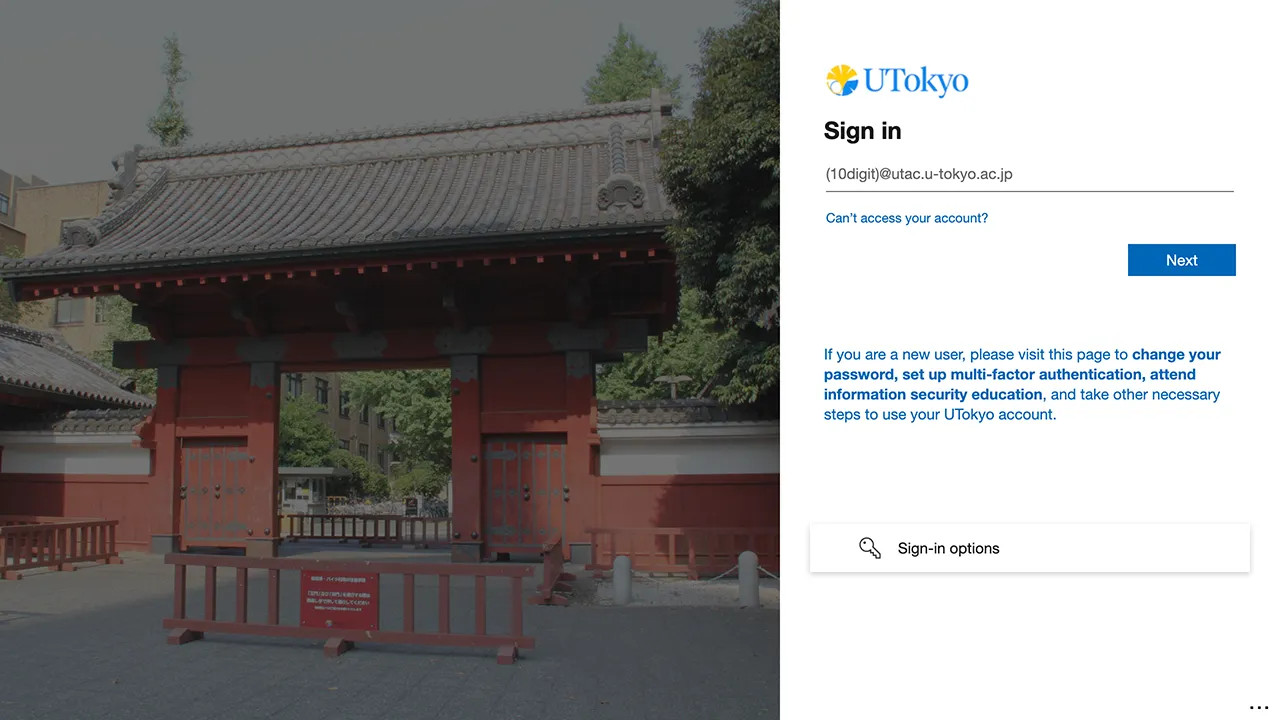
- Enter “10-digit Common ID +
@utac.u-tokyo.ac.jp” in the input field, then click “Next.” - When the screen shown in the bottom-left screenshot appears, enter your password and click “Sign in.”
- If the “Verify your identity” screen shown in the bottom-right screenshot or the “Approve sign in request” screen appears, follow the on-screen instructions to complete the multi-factor authentication.
- You will be signed in and redirected to the system page you are trying to access.
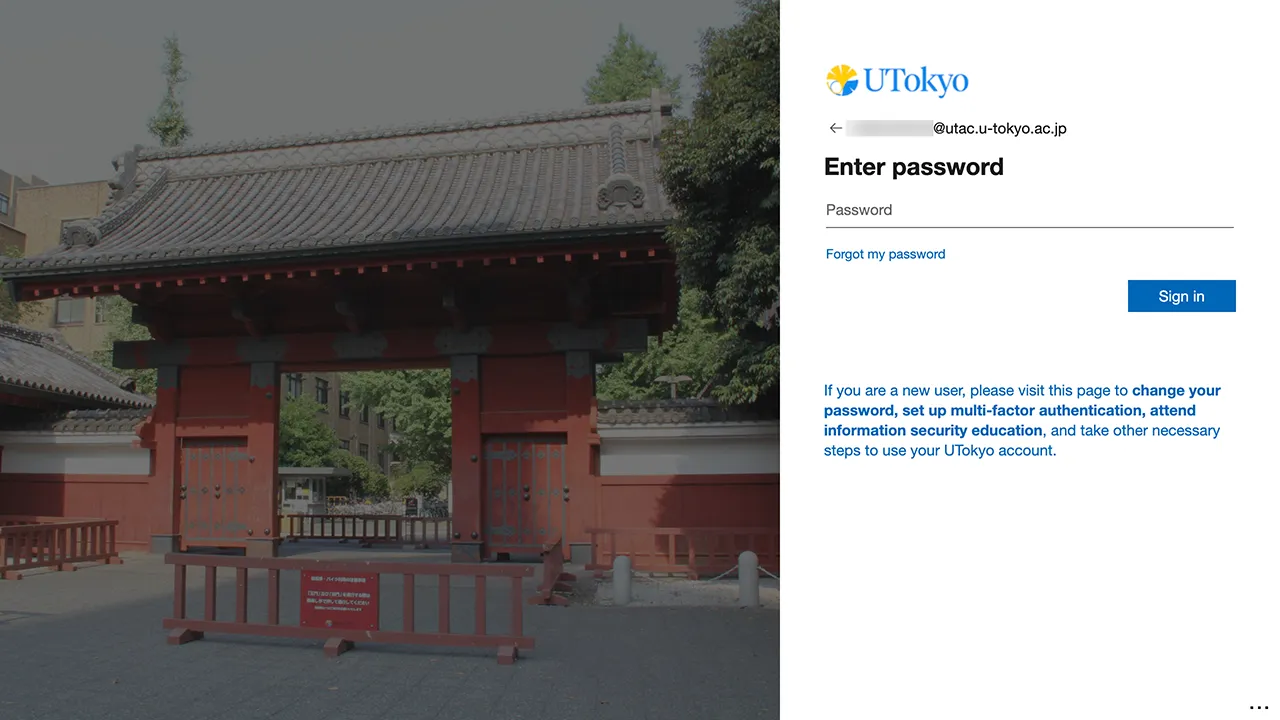
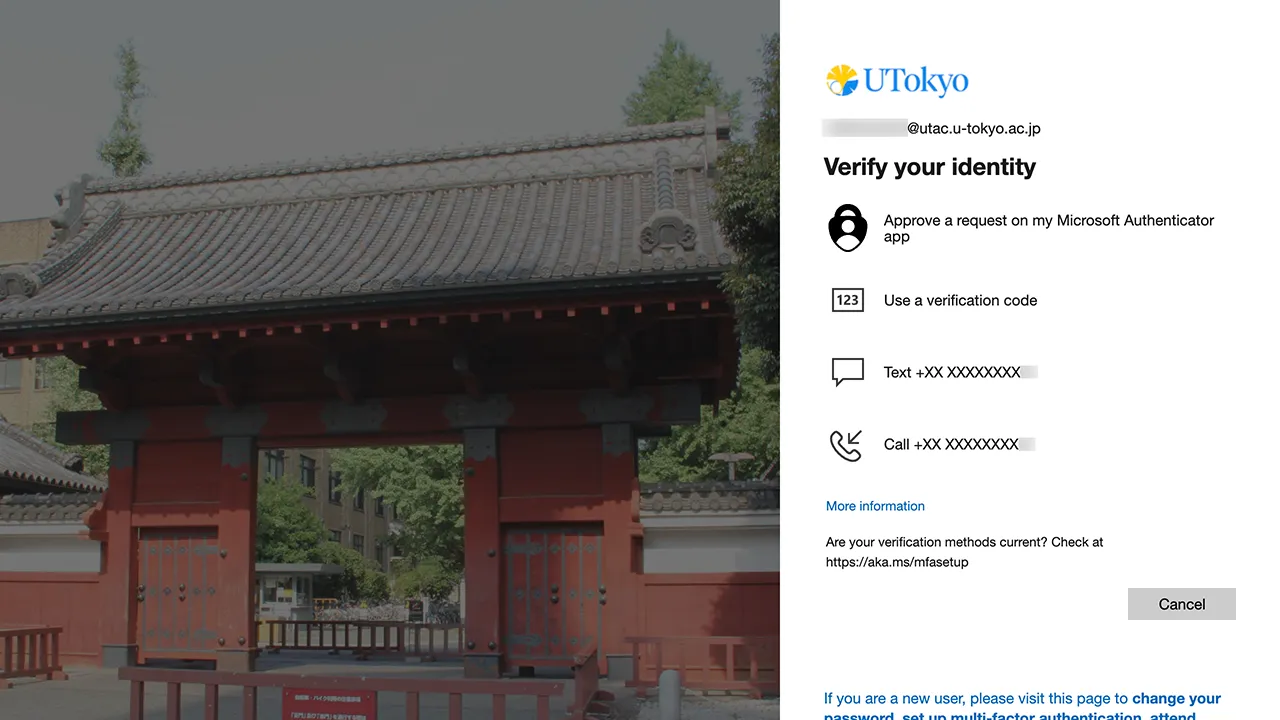
Additionally, during sign-in, you may see a screen like the following. In this case, please select the item labeled “10-digit Common ID + @utac.u-tokyo.ac.jp”.
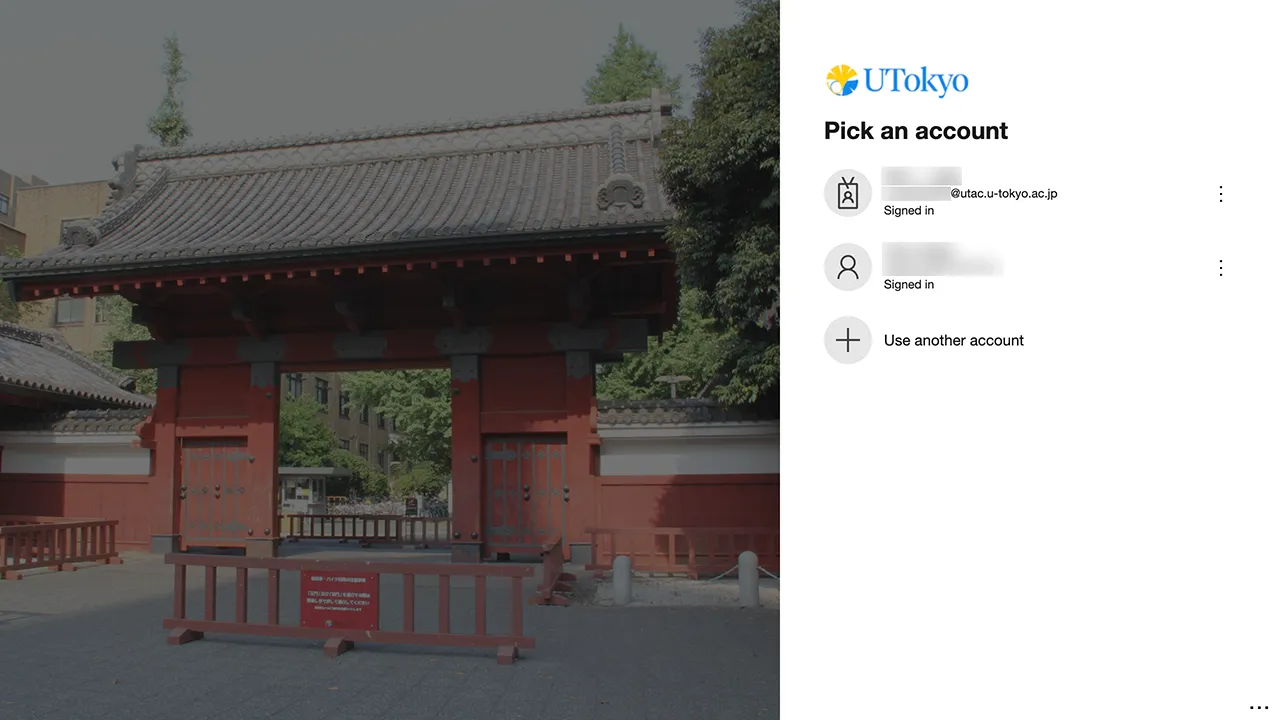
Many of the ICT systems that allow users to sign in using their UTokyo Account are linked to each other, so that once a user has signed in with their username and password on one ICT system, the user does not subsequently need to enter the username and password to use another ICT system. This behavior is called Single Sign-On (SSO).
About passwords
Validity period of a password
If you are using Multi-Factor Authentication, your password does not expire. Otherwise, your password is valid for 397 days (1 year + 1 month) after it is changed. The expiration date of the current password can be checked from the User Menu.
Changing passwords
You can change your password from the “Password” menu on the Security info page.
If you forget your password
If you forget your UTokyo Account password, you can sign back into your account using the following steps.
Reset your password by email
If you have registered your email address in advance on one of the following, you can reset your password using that email address.
- Security info page.
*This email address is registered during the step 1 of Setting up Multi-Factor Authentication. If you wish to register directly on this page, please follow the steps below.
- Access Security info page.
- Click “Add sign-in method” button.
- In the “Which method would you like to add?” field, select “Email” and click “Add”.
- Follow the instructions on the screen.
- (For students including accounts that are both students and faculty and staff members) “E-MAIL 1” field on the “Register Address Update, etc.” page in the “Student Info” section of UTAS.
- For new students, the email address registered on web registration system is set as “E-MAIL 1.”
- (For faculty and staff members excluding accounts that are both students and faculty and staff members) “学内メールアドレス” (Campus Email Address) in the “パーソナルメニュー” (Personal Menu) of the Personnel Information Myweb
- The email address for this purpose must end with
u-tokyo.ac.jp.
- The email address for this purpose must end with
The procedure for resetting the password is as follows.
- Access password reset page.
- The following “Get back into your account” will appear. Enter “10-digit Common ID +
@utac.u-tokyo.ac.jp” in the “Email or Username” field, and the text in the image below it, then press “Next”.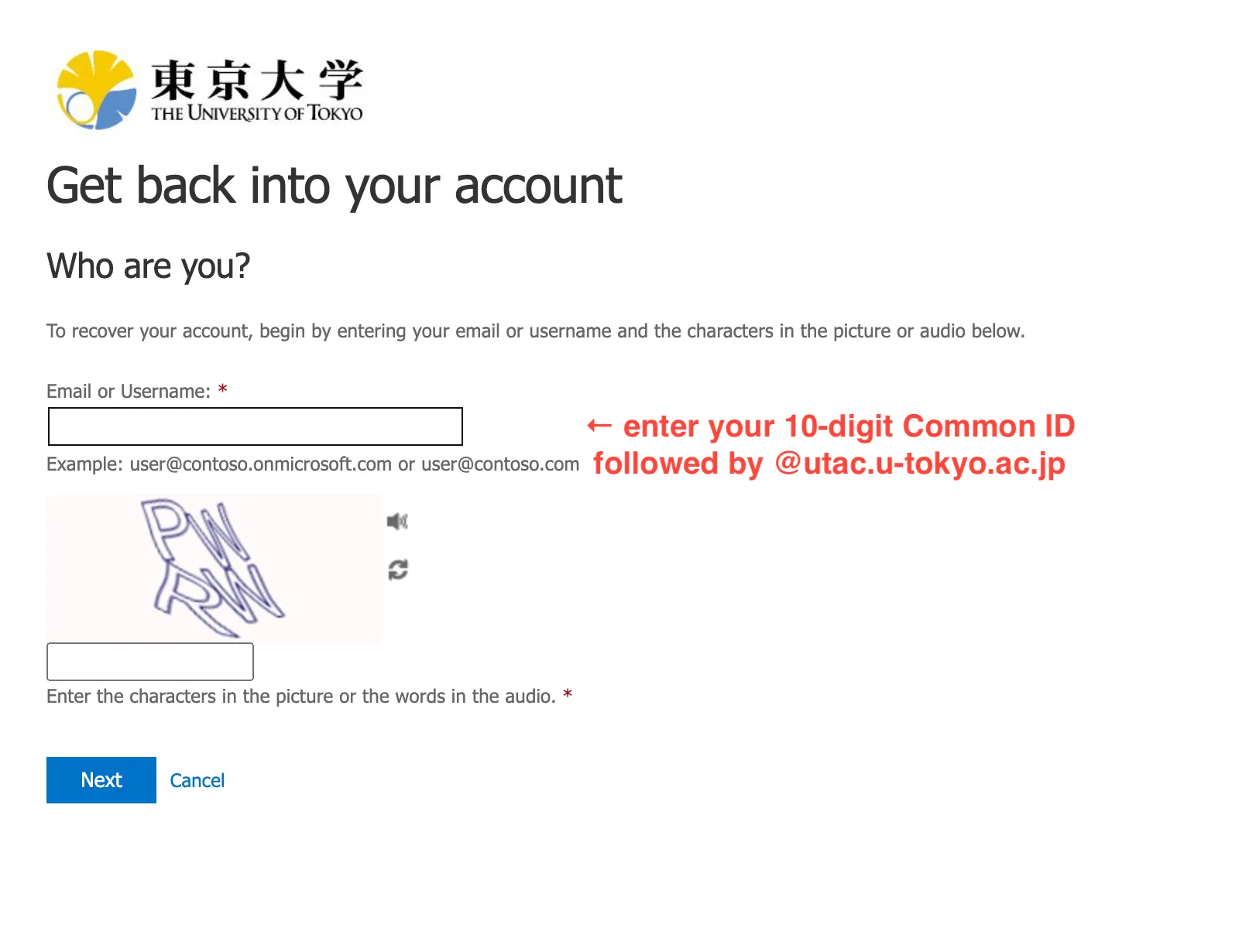
When the error message “You can’t reset your own password because you haven’t registered for password reset.” appears
Since your email address is not registered in the system, a notification email cannot be sent to you and therefore your password cannot be reset. Please reissue a password from the help desks. Once your password has been reissued, please register your email address in UTAS (for students) or Personnel Information MyWeb (for faculty and staff). - Confirm that a part of your pre-registered email address is displayed. You will receive an email notification with a confirmation code to reset your password.
- When you receive the email, follow the instructions in the email to reset your password. If you do not receive the email, please check your spam folder or make sure that you are not using a different email address.
- UTokyo Account passwords must be between 12 and 64 characters in length, include uppercase and lowercase letters, numbers, and symbols and must not include space
", dot., or backslash or yen mark\.
- UTokyo Account passwords must be between 12 and 64 characters in length, include uppercase and lowercase letters, numbers, and symbols and must not include space
Reissue a password from the help desks
If you have not registered your email address, or if the above procedure does not work, please contact the following help desks to reissue your password.
- For stdents: academic affairs office of your college/faculty/graduate school
- Please bring your Student ID card.
- If you are a first-year undergraduate student who has not yet received your student ID card, please bring your admission notification letter with you.
- For faculty and staff members: personnel office of your department
*Previously, ECCS Help Desks also accepted password reissuance requests, but due to repeated violations of the request guidelines, we have ended this service as of May 2025.
After completing the procedures, you will receive a “Notification regarding password for the UTokyo Account” containing your initial password. Please change your initial password to a new one, referring to “Task: Change the initial password” in How to start using UTokyo Account. (You cannot use the ICT services with your initial password.)
Multi-Factor Authentication (MFA)
UTokyo Account has adopted the use of Multi-Factor Authentication (MFA). If you set up Multi-Factor Authentication, you will be asked to confirm your identity via SMS or an authentication application in addition to your password, when signing in to your account. For more information, please refer to the Using Multi-Factor Authentication for UTokyo Accounts page.