Highlights of This Article
In this article, we introduce and compare various tools that can help you take questions for your classes in a simple and effective manner.
The article categorizes the tools according to their purpose and uses, and explains the characteristics of each.
Note that this article explains the tools from the point of view of the instructor taking the questions.
For those looking for more information on the specific features of each tool and instructions on how to use them, we have provided links to related articles both on this site (utelecon) and on the official websites.
We also provide helpful “Tips” to keep in mind when using the tools, as well as links to articles introducing practical examples taken from classes at the University of Tokyo, so please refer to them as well.
Taking Questions in Real Time During Class
Below, we will introduce some useful tools for taking questions in real time during online or face-to-face classes.
Using a Web Conferencing System (for Small to Medium Sized Classes)
This section introduces several tools and methods that will allow you to take questions mainly using a web conferencing system. This method is suited for online classes where the class size and the number of questions are not too large.
Using Web Conferencing Systems Such as Zoom
Here, we will focus on Zoom as an example of a web conferencing system (see this link for an explanation of some representative web conferencing systems).
There are two methods for taking questions through Zoom: to have the students voice their questions out loud and to have them use the Chat feature (in Japanese). Things will go more smoothly if you set aside time for Q&A, or ask your students to use the Raise Hand feature (in Japanese) when having students ask their questions out loud.
Using the Chat feature allows participants to ask questions whenever they want, and you can keep a written record of their questions.
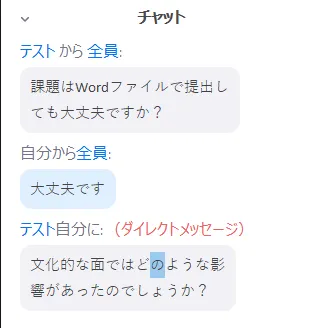
(Advantages)
- Students and instructors are already familiar with it and there’s no need to introduce new tools.
- Questions can be saved for later using the Chat feature.
(Notes of Caution)
- If there are too many participants or questions, participants may have trouble making themselves heard or might start talking over each other.
- Even with the Chat feature, if there are too many questions, you may miss or lose track of some of them.
- Your name will be displayed if you ask a question.
In particular, many students may be uncomfortable with having their names displayed and be discouraged from asking questions.
(Tips)
One way to solve the problem of students being uncomfortable with having their names displayed is to have them use the private messaging feature.
Chats labeled “Privately,” like in the second question in the image above, cannot be seen by other participants. We recommend that the instructor read the question out loud, or copy and paste them into the general chat.
(Online References)
- Guide to Zoom: Provides basic instructions on how to use Zoom and its various features.
- Zoom Official Website: Provides an overview of the system.
CommentScreen
CommentScreen is a feature that allows you to make posted comments flow from one end of the screen to the other on Web conferencing systems such as Zoom.
Since you can have the posted questions flow across your screen, you can read and respond to questions while sharing slides and other materials.
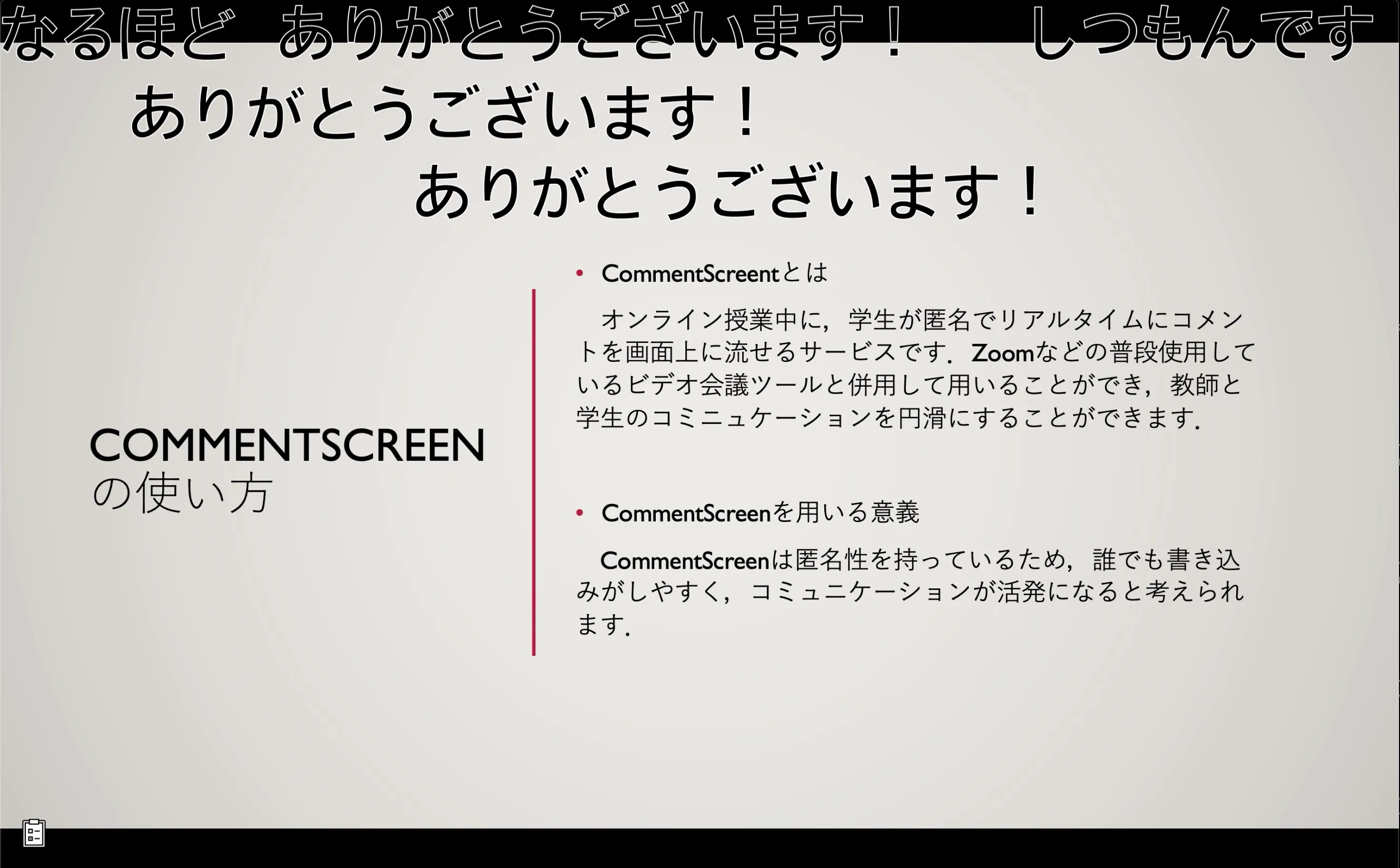
(Advantages)
- Compatible with web conferencing systems.
- The comments can be sent anonymously, so students are more comfortable asking questions.
- You can notice when a question has been asked even while sharing materials such as slides.
- In addition to questions, you can also have students send their opinions and reactions and display them on the screen.
- Having the comments flow across the screen is visually interesting and makes the class more lively.
- Offers other features, like polling.
(Notes of Caution)
- If there are too many comments (or questions), the screen may become cluttered with comments, making them harder to see and causing you to miss some of them.
(Online References)
- Communicating with Your Students Using Commentscreen (in Japanese): Provides an overview of the service, along with instructions on how to use it.
- Good Practices for Online Classes / Professor Naohiko Sugita, Manufacturing Systems (in Japanese): A practical example of a class using CommenScreen to take questions.
- CommentScreen Official Website: Gives an overview of the system.
For Large Classes or When You Want to Take Many Questions at Once
Here, we introduce some tools useful for large classes or when you want to take many questions at once, whether online or face-to-face.
These tools can also be used for classes with fewer participants.
Slido
Slido is a web-based service that comes with Q&A and polling features and can be used to facilitate interactive communication between participants during classes and lectures.
The functions needed to collect questions can be used for free. However, you can gain access to paid functions (like allowing participants to respond to each other’s questions or exporting questions and other data) by signing in with your UTokyo account. See herefor more information.
Although Slido has several features, we will focus on examples of how to collect questions using the “Q&A” feature.
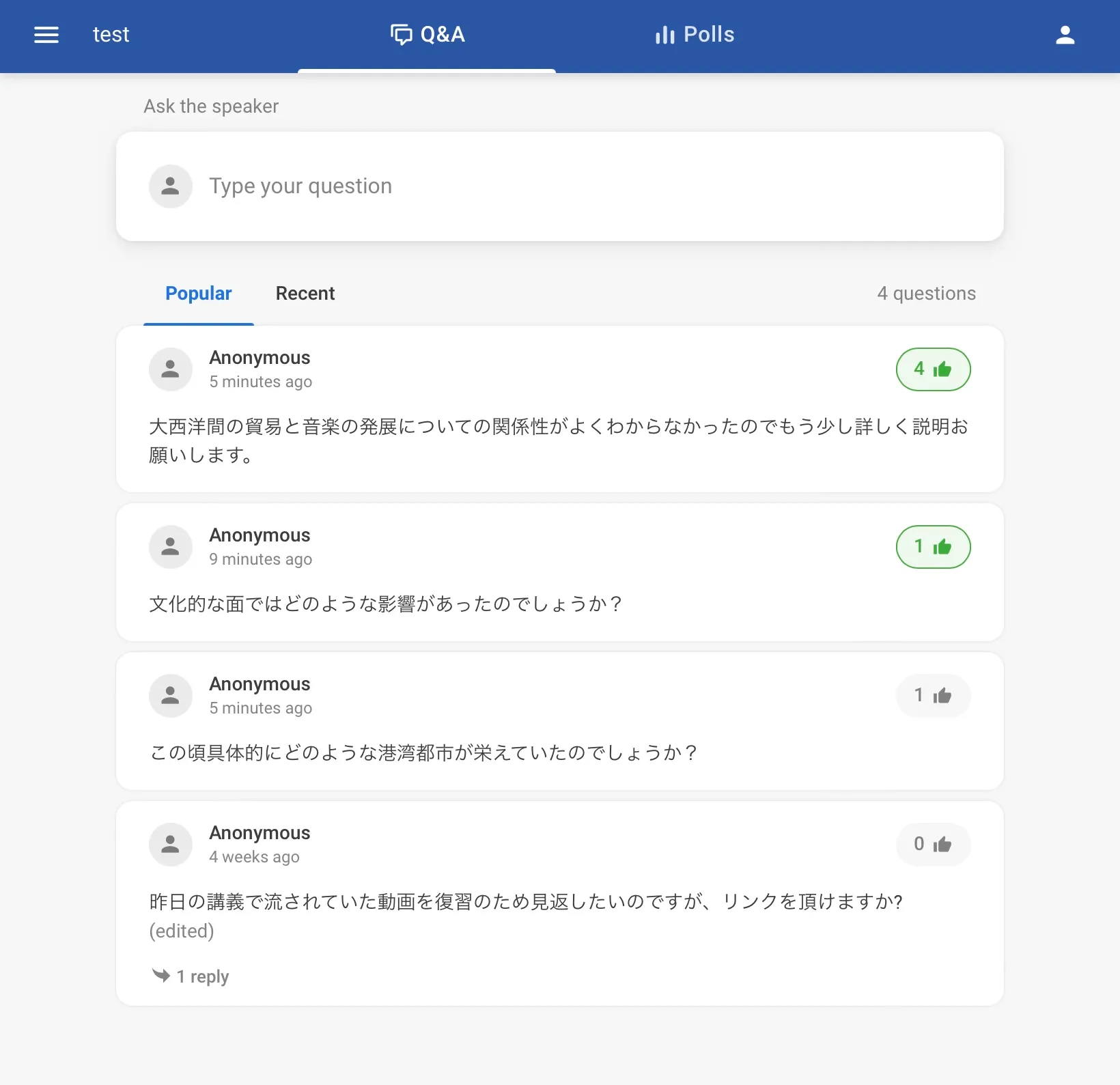
(Advantages)
- Allows students to ask questions anonymously.
- Allows students to “Like” the questions of others, making it easier to prioritize among them.
- You can keep a record of the questions after the class has ended.
- You can take and respond to questions outside class hours.
- There is a paid feature enabling students to respond to each other’s questions.
In particular, what makes Slido convenient is the ability to “Like” questions and to respond to comments, which makes it suited for collecting and answering large numbers of questions.
Questions with more “Likes,” which are shared by more students, will be shown at the top (questions can also be ordered from newest to oldest). So even if you receive many questions, you can prioritize answering the most urgent ones.
(Notes of Caution)
- A Japanese version of the service is not available, so you need to use the English version.
On this point, even if you do not understand English, you can easily sign up by referring to the articles on utelecon and other resources (registration is only required for the host).
(Tips)
You might find it hard to check Slido while simultaneously looking at the Zoom window on your PC screen. In that case, you can open Slido on a separate smartphone or tablet device so you don’t need to switch between windows.
(References)
- Guide to Slido: Provides an overview of the service, along with instructions on how to use it.
- Good Practices for Online Classes: Professor Yuko Yotsumoto, Psychology I (in Japanese): A practical example of collecting questions during class using Slido, implementing the above Tips.
- Good Practices for Online Classes / Professor Yosuke Tanaka, Anatomy 3 (Nervous System) (in Japanese): A practical example of collecting and responding to questions during class using Slido.
- Good Practices for Online Classes / Professor Kayoko Kurita, Creating “A Place for Learning” (in Japanese): A practical example of how to collect and respond to questions during class using Slido.
- Slido Official Website: Provides an overview of the service.
Collecting Questions During or Before/After On-Demand Classes
In this section, we will introduce several helpful tools for taking and answering questions during on-demand classes or outside class hours (such as during exam week or when the student is reviewing the class or working on their assignments).
For Large Classes or When You Want to Take Many Questions at Once
For larger classes where you constantly need to collect and answer many questions, it may be helpful to introduce a chat or messaging app.
Slack
Slack is a messaging app mainly used for business purposes.
To use Slack, create a “workspace” for your group. You can set up multiple “channels” inside the workplace.
You can exchange messages within each channel.
You can collect and respond to questions by creating a workspace for your class and setting up a Q&A channel.
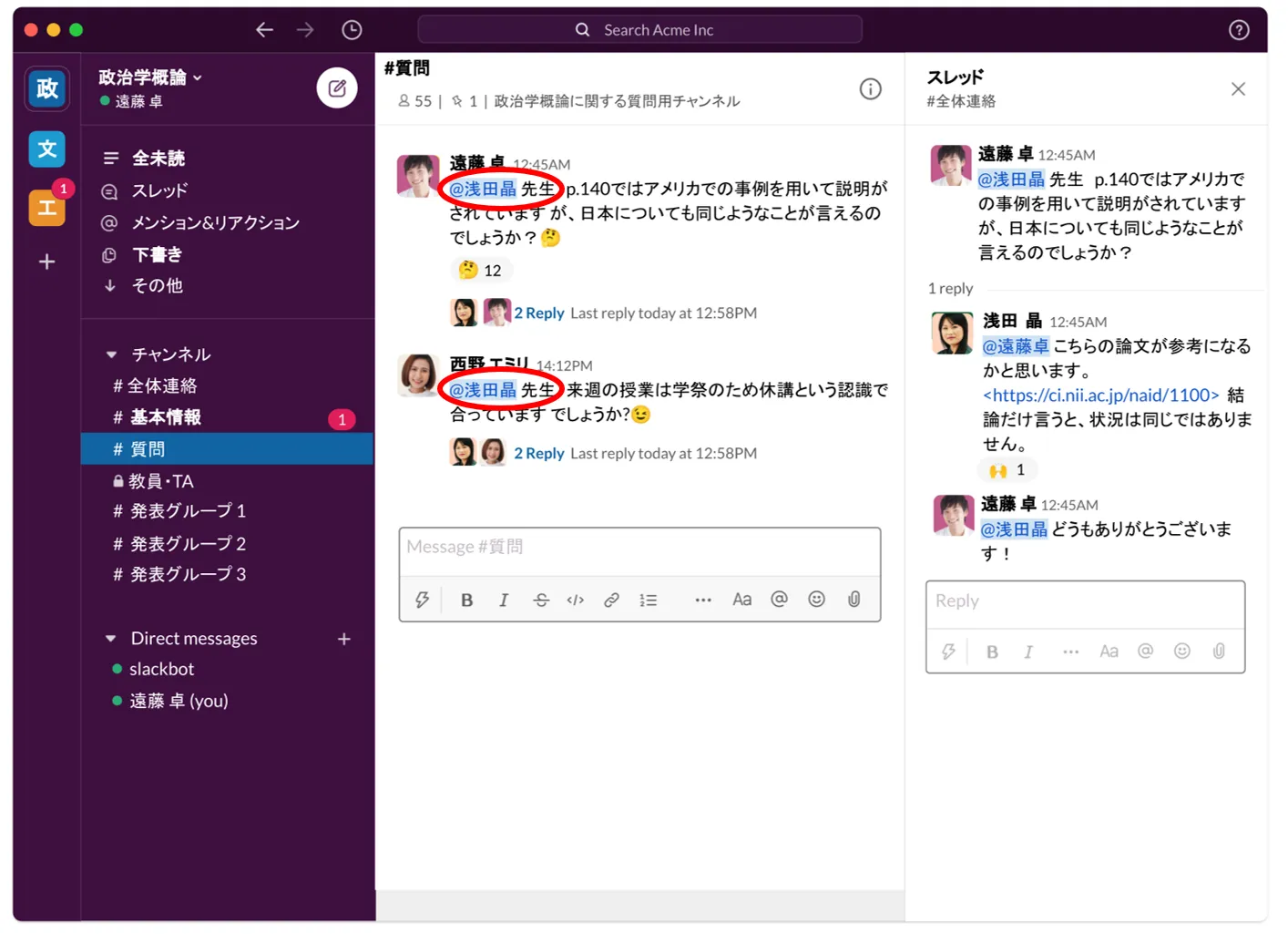
(Advantages)
- Since everyone can see each other’s messages, participants can also suggest solutions to each other.
- You can attach files and images in the case of questions or responses that are difficult to explain using just text.
- You can make use of various features, like mentioning users or reacting to messages, to facilitate a more efficient and lively Q&A.
- By responding to each question in a thread, you can keep track of the various layers in the Q&A. Even if you receive many questions, you can easily understand which answers are responding to which questions.
- Setting up a separate channel for each class or topic allows you to organize and respond to questions more efficiently.
- It is extremely versatile: by setting up channels for various purposes, you can easily collect comments, host discussions, and send notifications.
In particular, taking advantage of the aforementioned channels will make it easier to take questions and allow you to communicate with your students more effectively.
For more information, see here.
(Notes of Caution)
- While it is possible to register under a nickname, as a rule, you will need to register using your real name.
- While it is possible to register under a nickname, as a rule, you will need to register using your real name.
(Tips) As a rule, we recommend collecting questions using the channel. However, it might be convenient to allow DMs (Direct Messages) to accommodate students who don’t feel comfortable having their names displayed or students with personal questions related to their grades.
(References)
- Guide to Slack: Provides an overview of the service, along with instructions on how to take advantage of its various features.
- Good Practices for Online Classes / Professor Saito Norikazu, Numerical Analysis I & Numerical Analysis (in Japanese): A practical example of collecting questions using Slack.
- Good Practices for Online Classes / Professor Tadashi Shiraishi, Jurisprudence I (in Japanese): A practical example of collecting questions using Slack.
- Using Slack in a Seminar (in Japanese): Provides instructions on how to use Slack effectively in a seminar course.
- Slack Official Website: Provides an overview of the service.
LINE Open Chat
With LINE Open Chat, you can form communities and exchange messages with people not registered as friends, using a URL or QR code.
You can set up a room for the class and host Q&A sessions by inviting participants to join using a link or QR code.

(Advantages)
- Many students are familiar with the LINE app.
- Students may find it easier to use since you have the option to select a different name or profile picture from the one you normally use (in other words, it can be used anonymously or with a pseudonym).
- Since everyone can see each other’s messages, participants can also suggest solutions to each other.
- You can easily keep track of which answers are responding to which questions by using the mention and reply features.
- You can attach files and images in the case of questions or responses that are difficult to explain using just text.
- Offers various other ways of communicating with participants, such as polls.
(Notes of Caution)
- (Notes of Caution)
While Slack allows you to create multiple channels, LINE Open Chat only allows you to exchange messages in one room.
So if there are very many questions or several Q&As are being conducted at the same time, or if you want to send other notifications, then you need to be careful since people may overlook or lose track of the messages.
(References)
- Good Practices for Online Classes / Professor Kei Hirose, Geoscience (in Japanese): Provides an overview of the service, along with instructions on how to use them.
- LINE’s Official Website (in Japanese): Provides an overview of the service, along with instructions on how to use them.
For Small Classes or When You Don’t Need to Take Too Many Questions
In this section, we will introduce some tools you can use for classes where asking questions doesn’t play a central role and where you don’t need to collect a large number of questions.
Learning Management Systems such as UTOL (in the case of the University of Tokyo)
UTOL is a Learning Management System adopted by the University of Tokyo. You can use it to distribute or submit materials or assignments, send notifications to participants, or conduct tests.
UTOL has a message board feature, and you can add a discussion forum with a subject title such as “Ask questions here” to take questions from participants.
(Advantages)
- Since everyone can see each other’s messages, participants can also suggest solutions to each other.
- The tool is a fixture of online classes at the University of Tokyo and many people are familiar with it since they use it daily. Also, it’s relatively easy to keep track of questions.
(Notes of Caution)
- The service is not designed specifically for collecting questions, so it might become difficult to view if there are too many questions.
- When too many students access the service at once (for instance, in a large lecture class or an orientation class), you may encounter problems such as unresponsiveness or slow loading times (these issues have largely been resolved as of September 2021).
(References)
- Guide to UTOL: Provides an outline of the service, along with basic instructions on how to use it.
Google Classroom
Google Classroom is a Learning Management System provided by Google. There are various features you can use to support your teaching, including distributing or submitting materials or assignments, sending notifications to the class, and conducting tests.
There is a message-board-like feature called the “Stream” page, where you can have participants post their questions for you to collect.
(Advantages)
- In addition to the instructor, participants can also respond to the questions of other participants and answer each other’s questions.
- You can use it for various other things besides taking questions.
(Notes of Caution)
- Since taking questions is not its main purpose, it becomes difficult to view when there are too many questions.
(References)
-
Guide to Google Classroom: Provides an overview of the service, along with basic instructions on how to use it.
-
Google Official Website: Provides an overview of the service.
Email is the most common method for collecting questions.
(Advantages)
- Most students and faculty use it daily and are familiar with it.
(Notes of Caution)
- Some students might feel not feel comfortable asking questions over e-mail.
- It’s less convenient when you want to ask several questions in succession or ask multiple questions at once.
- You might overlook an email.
- Students may become anxious since they have no way of knowing whether the instructor has read the email, aside from waiting for a reply.
- You might need to share questions or responses with the class.
*Slack Japan Co., Ltd. provided images and other support for this article. We thank them for their generous cooperation.