In this section we explain how to join a meeting room.
There are two available ways: using a URL(https://zoom.us/j/xxxxxxxxxx x are numbers)provided by the host; or entering a 9-10 digits ID also provided by the host.
Joining with a URL
-
Access the meeting room URL (
https://zoom.us/j/xxxxxxxxxxx are numbers) -
Press “Open Zoom Meetings” on the Web browser (if Zoom is yet not installed, you can download and install it from this screen)
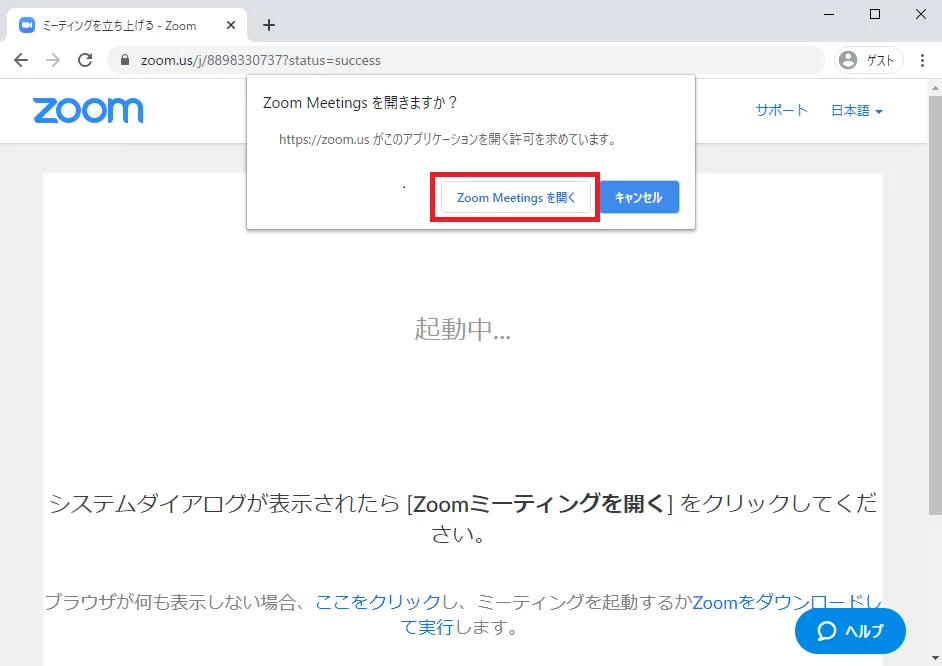
-
Set a name (in case you did not do it yet)
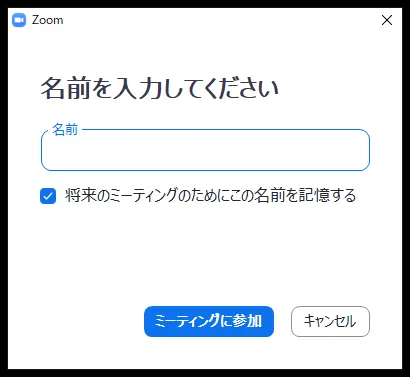
-
You can choose to join with or without video (in case you have a camera and the meeting is set to show the video preview dialog)
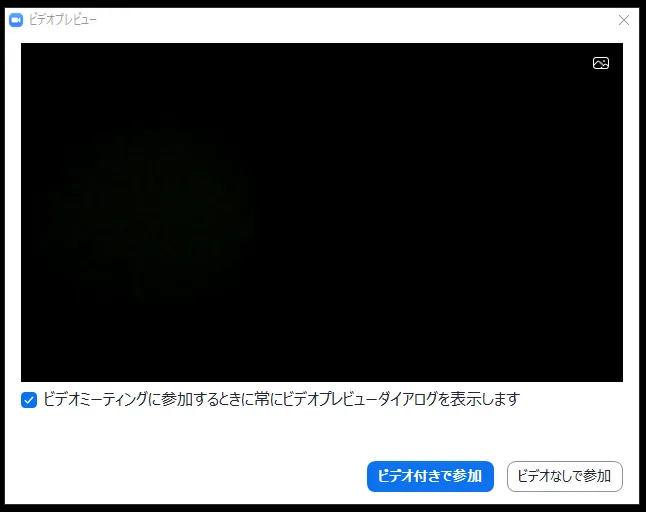
-
Select “Join with Computer Audio” (if the audio settings are not set by the host)
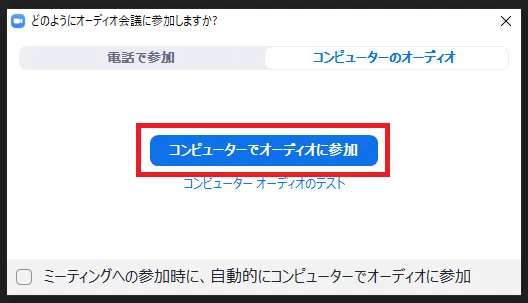
Congrats! You have joined the meeting!
Using an ID
-
Start Zoom
-
Press “Join Meeting”
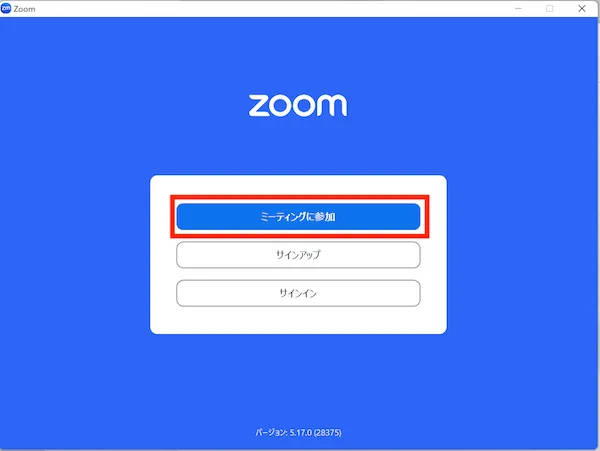
-
Enter the meeting ID (9-10 digits) in ①, enter you name in ②, and press “Join” (in case a password has been set, ask the host for it)
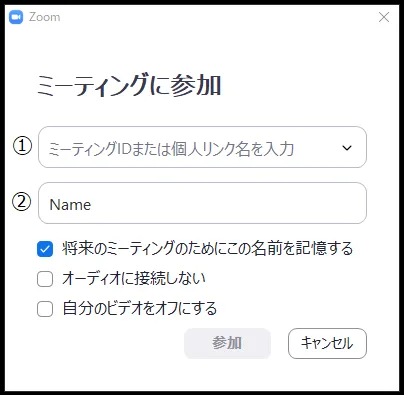
-
You can choose to join with or without video (in case you have a camera and the meeting is set to show the video preview dialog)
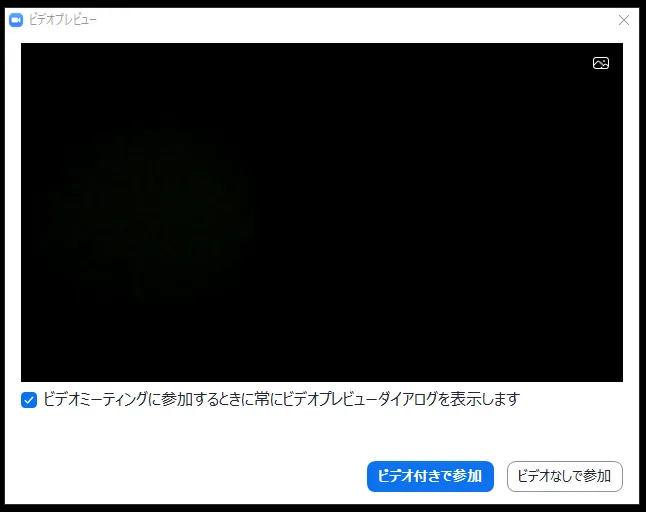
-
Select “Join with Computer Audio” (if the audio settings are not set by the host)
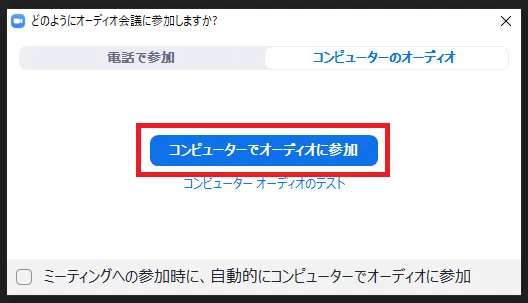
Congrats! You have joined the meeting!