When Slido is used with a University of Tokyo account, users are eligible for advanced event settings that are unavailable in free accounts. The settings can be changed by selecting “Settings” in the upper-right corner of the event host’s screen. The host screen can be accessed from the event list page.
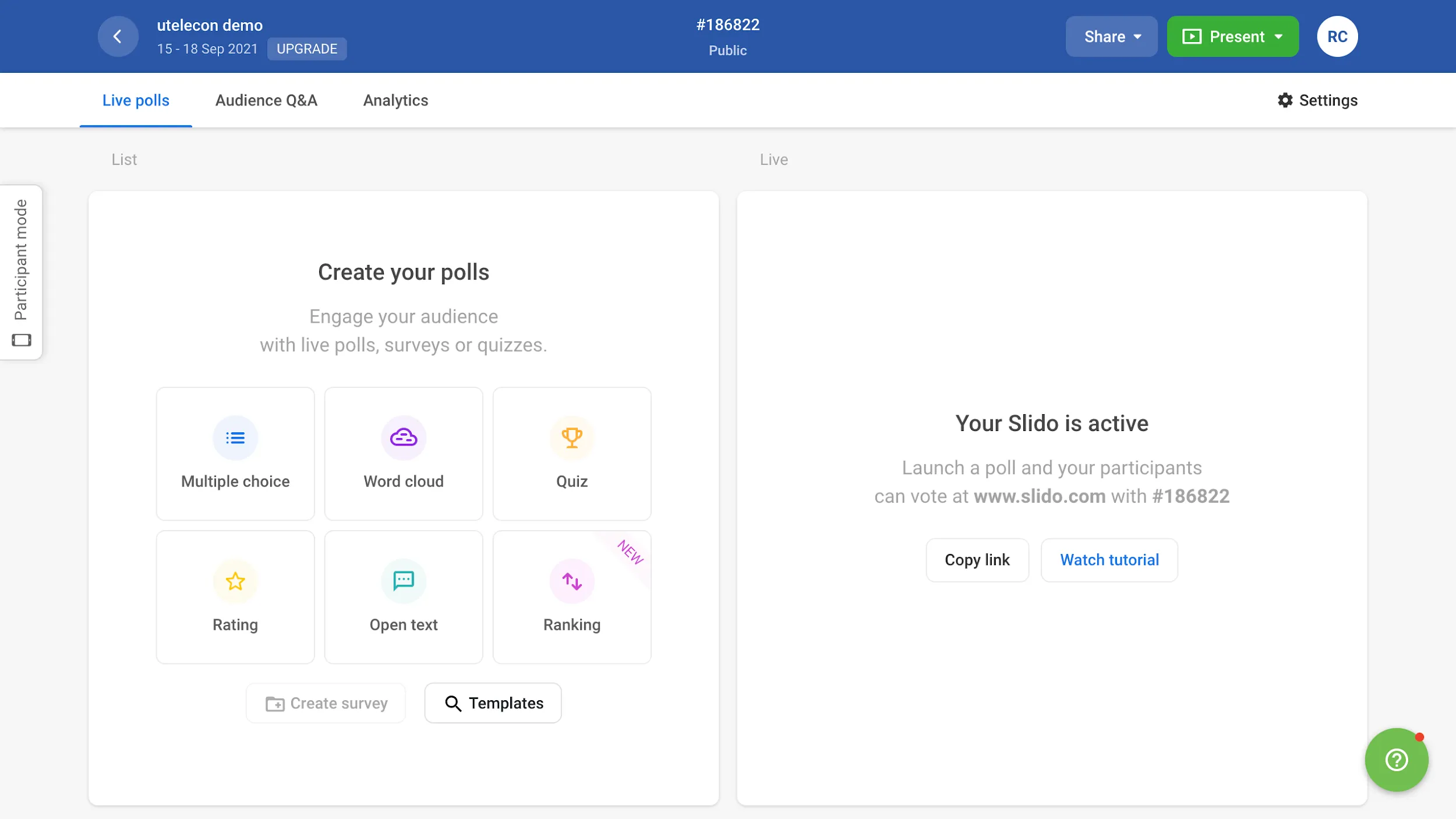
This page describes the settings that need to be checked, particularly when Slido is used in class.
- General
- Basic information: Basic information, such as event name, start date, and end date, can be edited.
- Share access: Collaborators (members who comanage the event, similar to Zoom’s alternative host) can be added. When Slido is used in a class, it is recommended to set members, such as teaching assistants, as collaborators.
- Multiple rooms: Multiple groups can be created within an event.
- Privacy
- Hidden from search: Users can prevent the site from showing up in search results, such as Google. It is recommended to turn this on when Slido is used in class.
- Require authentication: Participants may be required to enter their names, email addresses, and event-specific passcodes to join an event.
- Features
- Audience Q&A
- Moderation: This feature allows hosts to review questions submitted by participants before they appear live for everyone.
- Replies: This allows participants and hosts to reply to the submitted questions.
- Anonymous questions: This allows participants to ask anonymous questions.
- Close questions: This prevents all participants from asking questions.
- Audience Q&A