Introduction
This article introduces ways for students to interact and enliven their relationships by using online tools. It is mainly intended for students (club organizers, etc.) who want to enhance each member’s sense of belonging to the club and promote interaction among members, even in situations where face-to-face club activities are restricted. Especially in clubs with a lot of members, active online interactions can bring more people closer than when activities are only done face-to-face. This section introduces three methods of interaction that are considered effective for nurturing lively relationships: “sharing profiles,” “creating an environment for easy chatting,” and “holding online social gatherings.” Each of these sections can be read independently, so please start with the one that best suits your needs.
Tools Organized by Method
We will now introduce the tools suitable for each of these methods. Although we have listed the advantages and disadvantages of each tool, note that the usefulness of the tool depends largely on the platform that is mainly used in the club. For example, if your club mainly communicates on LINE, it may be better to use the functions offered by LINE instead of going out of your way to use a third-party tool. Please consider which tool is more appropriate for your club’s current situation.
Profile sharing
You can learn about each member’s personality by sharing the self-introductions of club members. The list of members enhances each member’s sense of belonging to the club, and also promotes interaction by providing an opportunity for conversation among the members.
How to choose the right tool
In many cases, it is convenient to keep members’ profile information stored somewhere that can be accessed at any time during club activities. (This is even more true for clubs with a large number of members since it is difficult to keep track of all the information at once.) Therefore, it is recommended to share profiles in a place where the information is pinned and can be accessed at any time, rather than in a normal chat room. It is also desirable to have a system where information can be freely added in case members are added to the group.
Recommended tools
-
LINE
This is the recommended method of sharing profiles for clubs that often communicate on LINE.
-
Using Notes
LINE’s Note allows you to post text, images, videos, etc., to the group that can be reviewed at any time. It is possible to save the information of all members by posting profile introductions and other information in a single note. For details on how to create a note, please refer to the official LINE Minna no Usage Guide (in Japanese).
As shown in the image below, you can list multiple questions in advance to make it easier to share profiles.
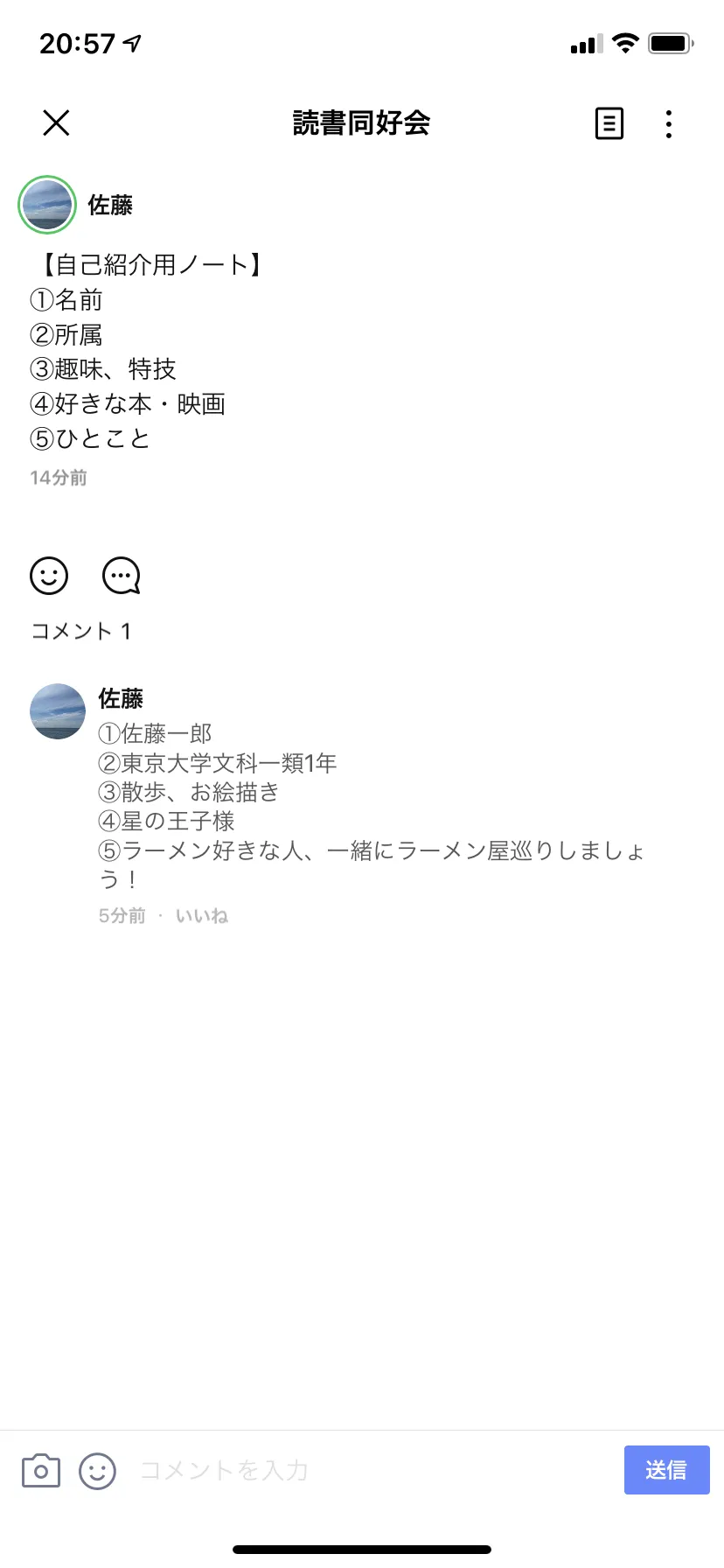
-
Using Albums
LINE Albums allow you to post images to the group that can be viewed at any time. This feature is recommended if you wish to use images to introduce your profile since it is easy to view all the images in an album at once. For details on how to create an album, please refer to the official LINE Minna no Usage Guide (in Japanese).
【Example of a Profile Image】

Profile images allow for a high degree of freedom and can easily express the member’s personality and individuality. However, they are also expensive to create and tend to place a heavy burden on the members. Please consider the nature of your club and the atmosphere you hope to create, and use the Note function where appropriate.
-
-
Google Drive
This is the recommended profile-sharing method for clubs that mainly use platforms such as Slack, which are not suitable for pinning a large amount of information.
-
Collect responses with Google Forms and display them in a Google Spreadsheet
Google Forms has a feature to display collected responses in a Google Spreadsheet. By using this function, you can list the responses for profile introductions collected by Google Forms in a Google Spreadsheet. Please refer to the official help page on how to display Google Forms responses in Google Spreadsheets. We recommend that you save the Google Spreadsheets where the members’ profiles are shared in an easily accessible location on your Google Drive for easy access. You can also pin the link to the platform you mainly use.
-
Use Google Drive folders
Google Drive allows you to share files with multiple people. Each member can create a profile image and save it in a folder of his/her choice so that he/she can review the information at any time. For more information on how to use Google Drive, please refer to this utelecon article.
-
Creating an Environment Conducive to Chatting
Since online communication tends to mainly consist of housekeeping announcements, it is necessary to create an atmosphere where members can chat freely. This will make it easier to create closer relationships among club members through exchanges that go beyond businesslike communication.
How to choose the right tool
To create a friendly atmosphere, a tool that can create multiple spaces for communication is ideal. If there is only one space, the hurdle to sending out information will be higher. (In particular, new members tend to hesitate to speak up when they first join a club.) If a tool allows multiple channels to be created, there are more places where information can be shared, making it easier for each member to speak freely. To avoid members from forming cliques, it is advisable to keep the channels easily accessible.
Recommended tools
-
Slack
Here we will introduce some methods for creating an environment conducive to chatting recommended for clubs that mainly interact with each other using Slack. Slack is one of the easiest tools to use for chatting, as it allows users to create multiple channels and customize the platform freely by introducing third-party tools.
-
Add Custom Emojis
Slack has a feature that allows users to add their own custom emojis. This feature makes it easier to interact in a way that suits the club’s atmosphere and motivates users to respond to other people’s messages. Please refer to the official help page for details on how to add custom emojis.
-
Create a Hobby Channel
Slack has a feature that allows you to easily create channels. In addition to the main channel used for administrative communication, you can create a Hobby Channel to communicate with people who share the same interests. Please refer to the official help page for details on how to create a channel.
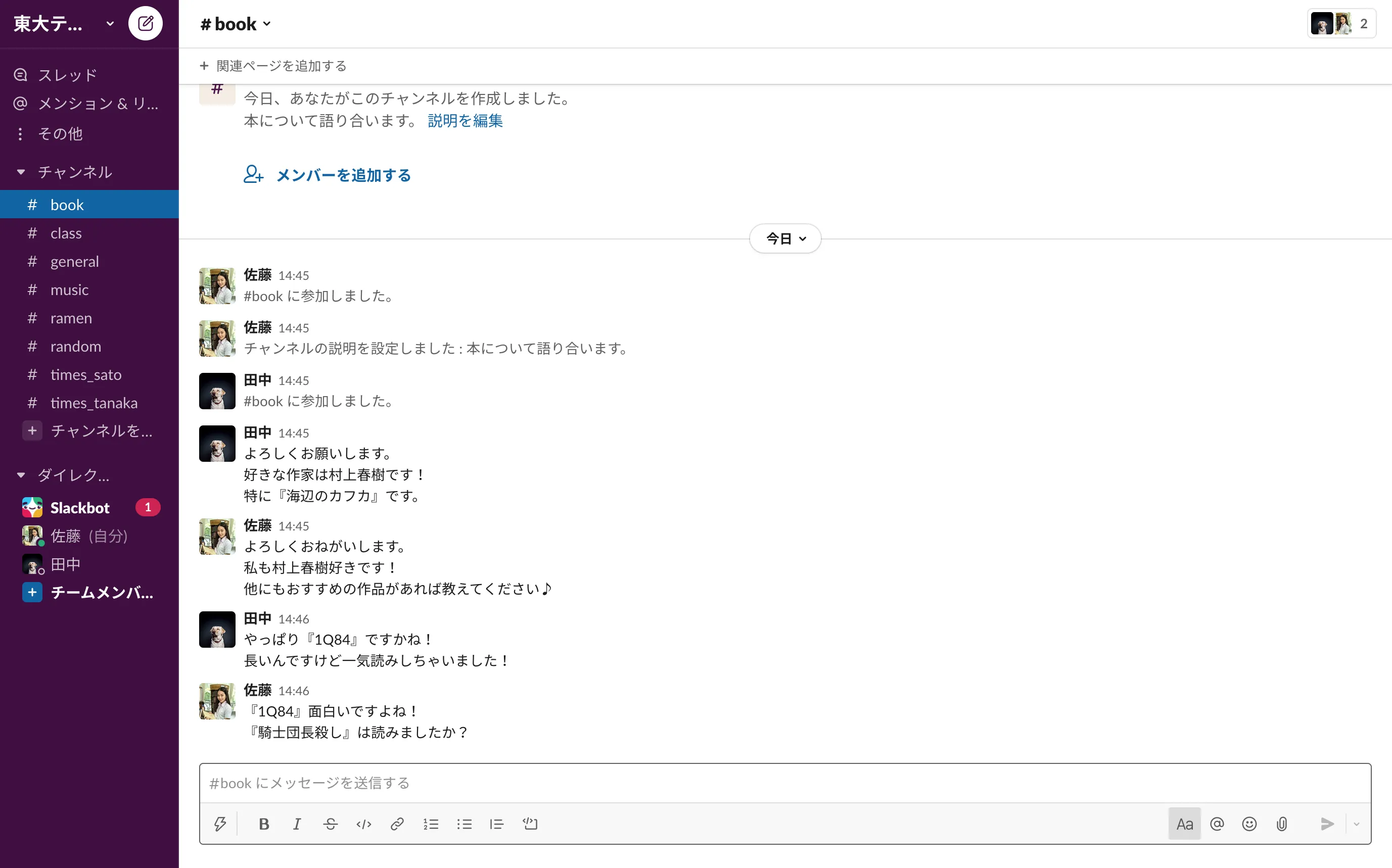
【Examples of Hobby Channels】
- BOOK Channel: Discuss recently read books and book recommendations.
- MUSIC Channel: Discuss recently listened songs and recommended songs.
- Class Channel: Share the classes you have taken and found interesting.
- Ramen Channel: Discuss the ramen restaurants you have recently visited or recommend.
-
Create your personal channel (times)
Each member can create his/her own channel. Just like a tweet on Twitter, you can freely share information about your personality and hobbies by posting what you were thinking or doing that day on your channel.
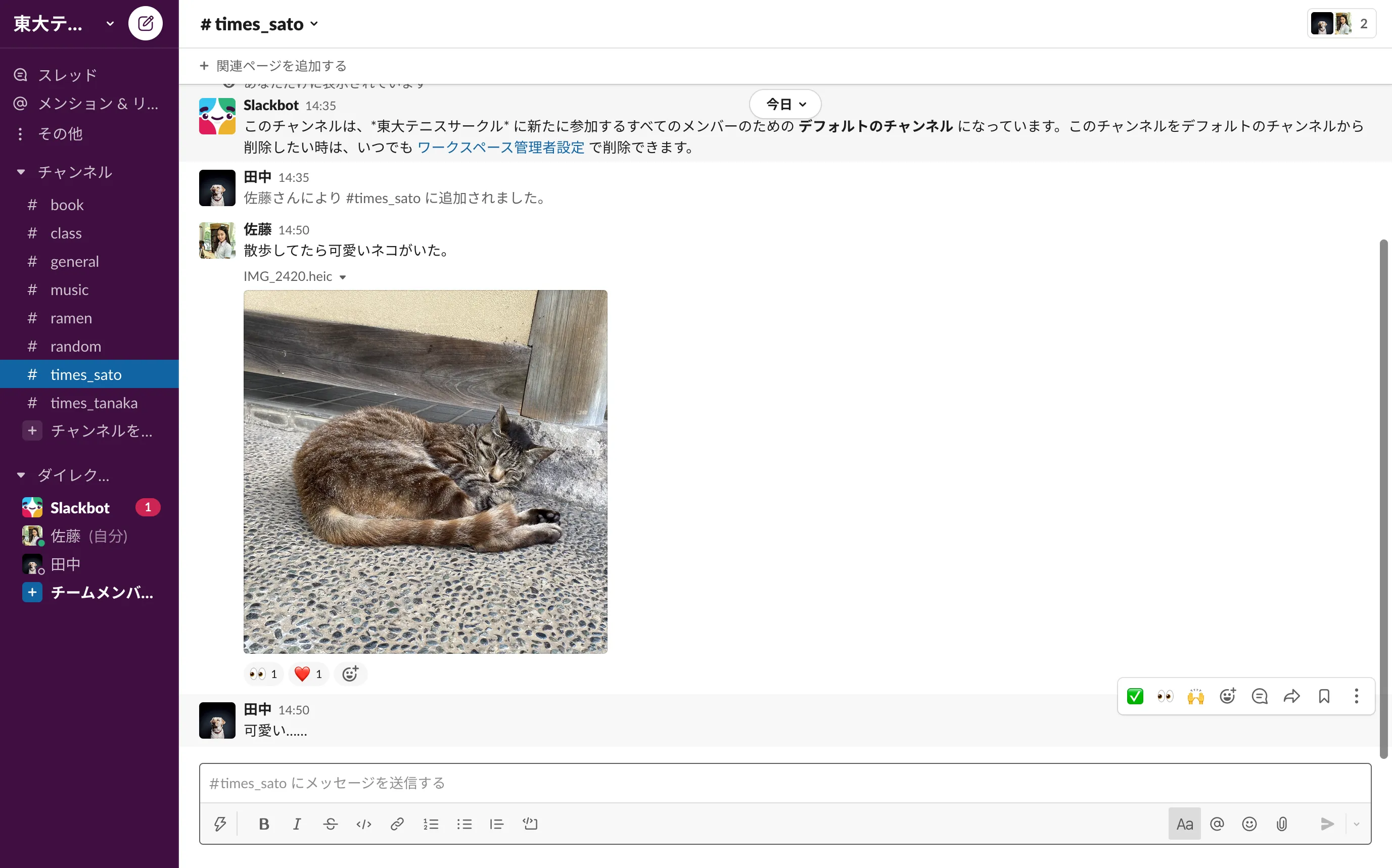
Other members can reply to the messages sent out, facilitating conversation among members. The senders also get into the habit of accessing the club’s channel on a daily basis, which enhances their sense of belonging to the club. The disadvantage is that things become complicated when the number of channels increases, so it is not suitable for groups with a large number of members. (Personal channels [times] are different from direct messages; they should be created just like any other channel and should be freely viewable by others.) For more information on how to create a channel, please refer to the official help page.
-
Install Colla
Colla is an application for Slack provided by Track Record Co. The application automatically asks questions to members and announces the answers in a common channel. The answers to the questions announced by the application can encourage interaction. One disadvantage is you will receive frequent messages notifying you of questions. Also, note that this is not an official Slack app. Please refer to the official page (in Japanese) for information on how to install Colla.
-
-
Discord
Discord allows users to create multiple channels. The advantage of this feature is that it facilitates voice communication.
-
Add Custom Emoji
Discord has a feature that allows users to add their own custom emojis. This feature makes it easier to interact in a way that suits the club’s atmosphere and motivates users to respond to other people’s messages. Please refer to the official help page for details on how to add custom emojis.
-
Create a Hobby Channel
Discord has a feature that allows you to create channels easily. In addition to the channel mainly used for housekeeping announcements, you can create a hobby channel to communicate with people who share the same interests. Please refer to the official help page on how to create a channel. Discord also allows you to create a channel similar to the one shown in the Slack example.
-
-
LINE
This is a good way to create a chat-friendly environment for clubs that often interact on LINE.
-
Create Open Chat Talk Rooms for Hobbies
LINE has a feature called “Open Chat” which allows users to exchange information and talk about different topics. You can create a talk room for a specific hobby or theme. You can easily enter and leave a talk room, and there is no need to become LINE friends. You can also set a participation code to limit those who can view open chat rooms to members of your club. For more information on how to create and use Open Chat, please refer to the official help page (in Japanese). You can also use LINE’s Open Chat to create a channel similar to the one shown in the Slack example.
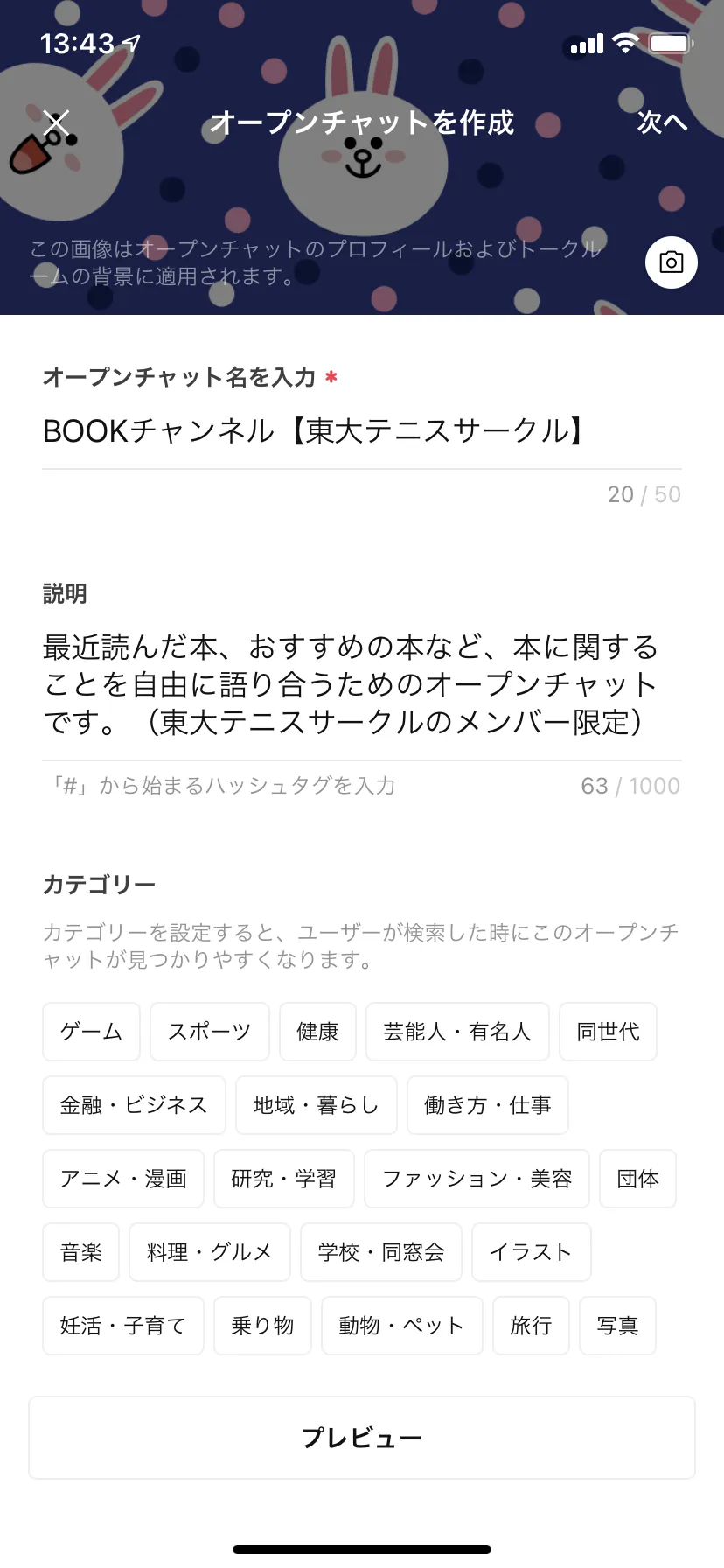

-
Holding Online Social Gatherings
Holding an online social event is a good way to interact with people with whom you do not normally communicate. Since many members will gather, it will also strengthen the sense of unity of the club. However, if the number of participants is large, you need to prepare a specific topic of conversation or a game to play, or you cannot move the conversation forward. (Online conversations generally put more pressure on the speaker than offline conversations because everyone’s attention is focused on what one person has to say.)
How to choose the right tool
When holding an online social gathering, it is better to use audio- or video-based communication tools than text-based communication tools. This is because there is less time lag and more information can be exchanged. It is recommended to use tools with popular functions such as screen sharing and chatting. For more information on how to interact with online conferencing tools, please refer to this utelecon article.
Recommended tools
-
Zoom
With Zoom, the host sets up a meeting in advance. It is suitable for holding a large event with a fixed date and time. Zoom is also good for screen sharing since it allows participants to talk while looking at the same screen.
-
Discord
Discord is more suitable for casual events than Zoom because it is easy to enter and leave the room, and it is possible to see who is in the room from outside the room. Since there is no need to share a URL, it is easy to hold an event where people can participate without prior notice if they feel like it.
Themes and contents of online social gatherings
-
Socializing through online games
You can hold an online game party by using online social communication tools.
【Examples of online game parties】
- Werewolf: Conversation-based guessing game. It can be played easily by using an application. For 5 to 15 players.
- Lateral Thinking Quiz: A quiz where one person asks a question and the rest answer. For two or more players.
- Picture Shiritori: Shiritori with pictures. You can either draw on a piece of paper or use a dedicated app. Two or more players.
-
Organize a Chat Session
You can hold a chat session on a specific theme using online social communication tools.
【Examples of Chat Meetings】
- Bibliobattle: Participants introduce their favorite books to each other within a time limit to determine the winner. The theme can be replaced with movies, music, etc., instead of books. It is more enjoyable if participants share common interests.
- Drawing: Participants decide how long they want to draw, and show their drawings to each other at the end of the session. Participants can also create works other than drawings. Participants can talk while they are drawing, but since each person is working, you don’t need to worry about the silences becoming awkward.
- Video viewing: Talk with each other while watching the same video at the same time. It is recommended to watch TV programs, YouTube premieres, etc. that are broadcast in real-time on each person’s terminal. (Watching movies, dramas, etc., using screen sharing may be prohibited by the terms and conditions of the video’s distributor or the provider of the tools used).