The Waiting Room feature enables hosts to first place meeting participants in a waiting room and then explicitly allow them to enter the meeting room.
The host can customize when a participant joins the meeting in the Zoom Settings page. Below are some options.
- Admit all participants in the Waiting Room before entering the meeting room
- Allow participants with UTokyo Zoom Account domains to bypass the Waiting Room. Such settings are shared among all meetings. Please double check if the settings are in place before starting a meeting.
For details on how to set up a Zoom meeting, please refer to Scheduling a Zoom Meeting (Web Portal). For recommendations on meeting room settings for online classes, please see Restricting Access to Zoom Meeting Rooms for Online Classes.
Setup Procedure
- In your web browser, go to the Zoom Settings page.
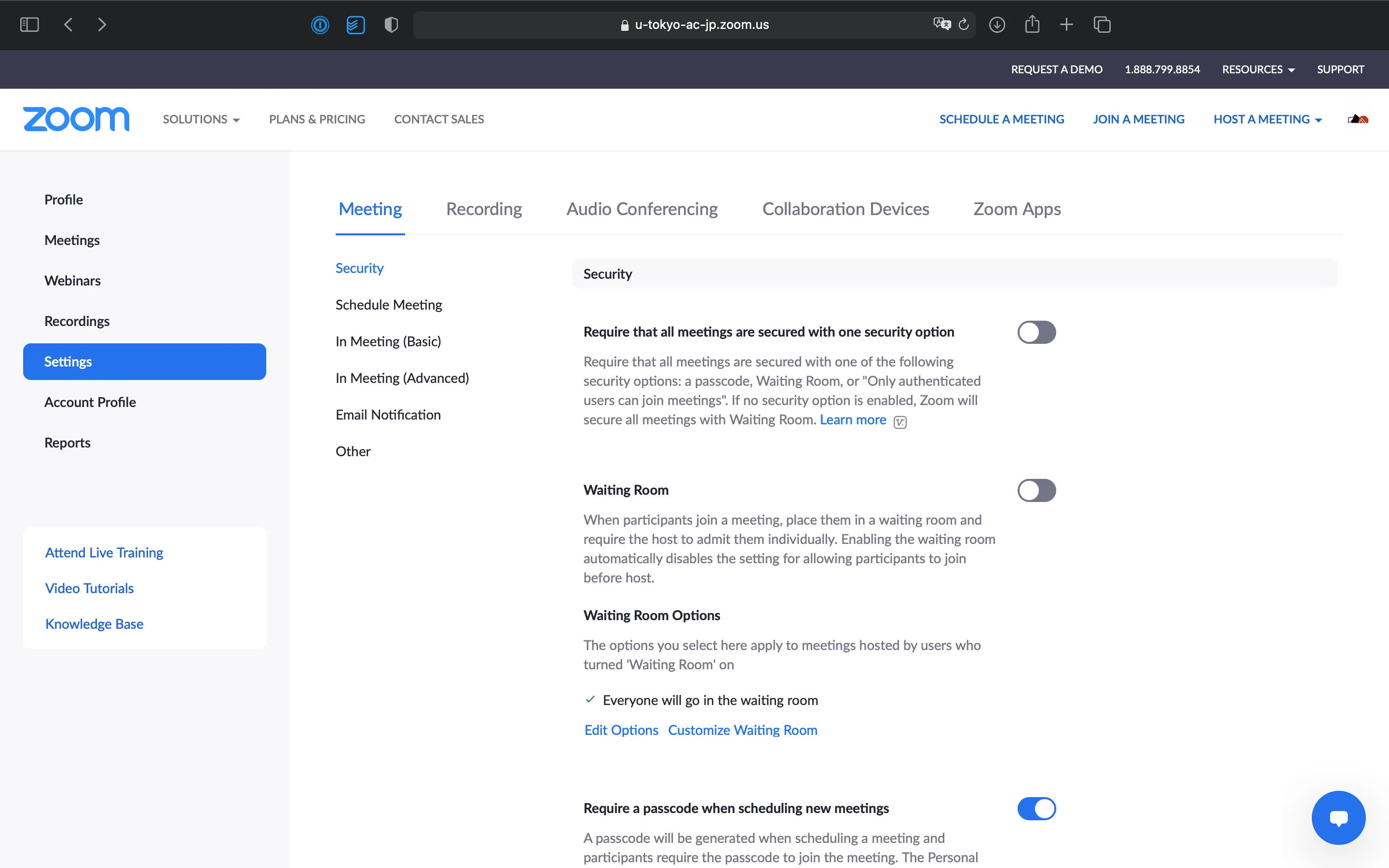
- In the “Waiting Room Options”, click “Edit Options”.
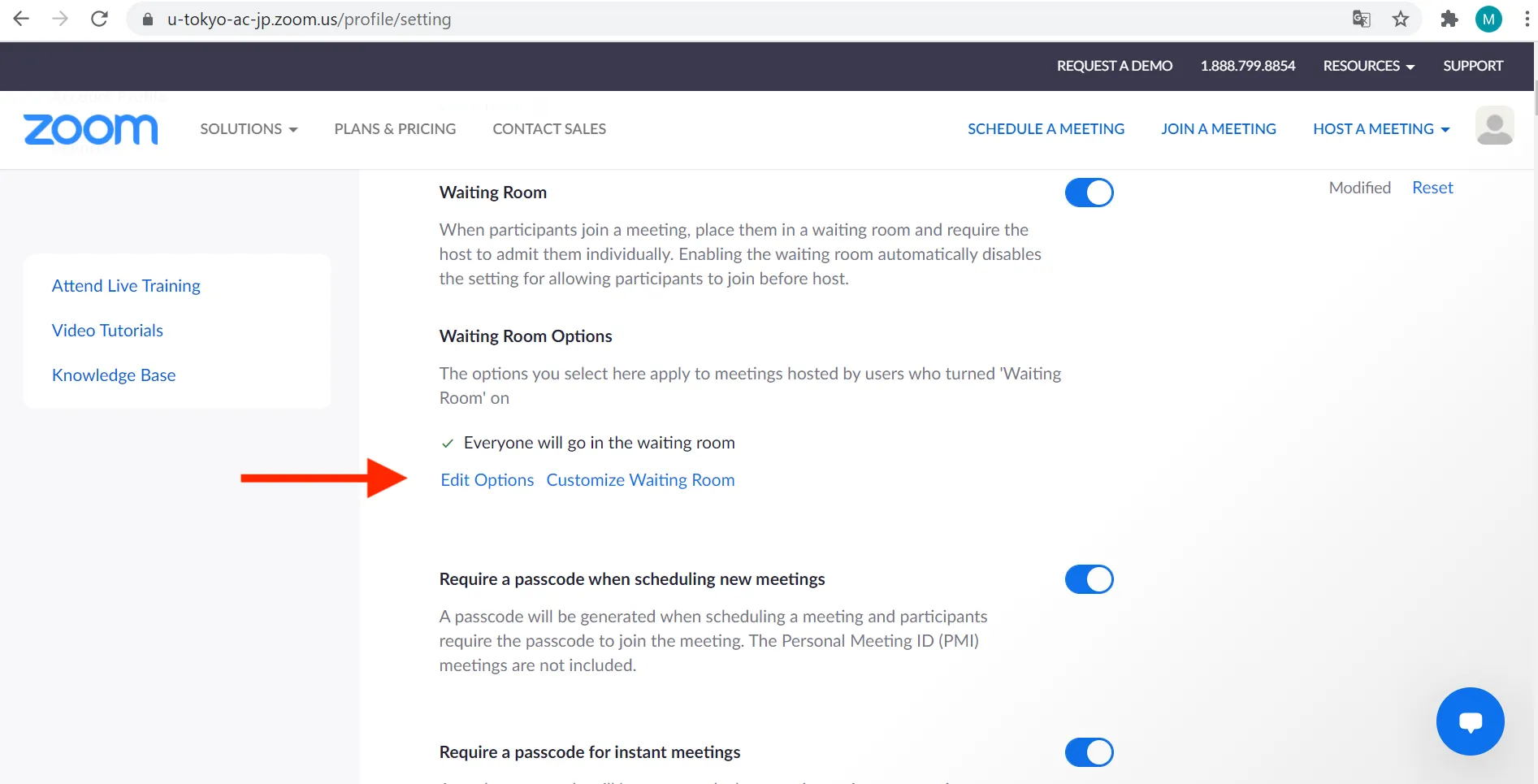
- Select the appropriate option for “Who should go into the waiting room?”
- ”Everyone”: All participants will be placed in the Waiting Room before entering the meeting room. This option is best for interviews, examinations, and one-on-one meetings.
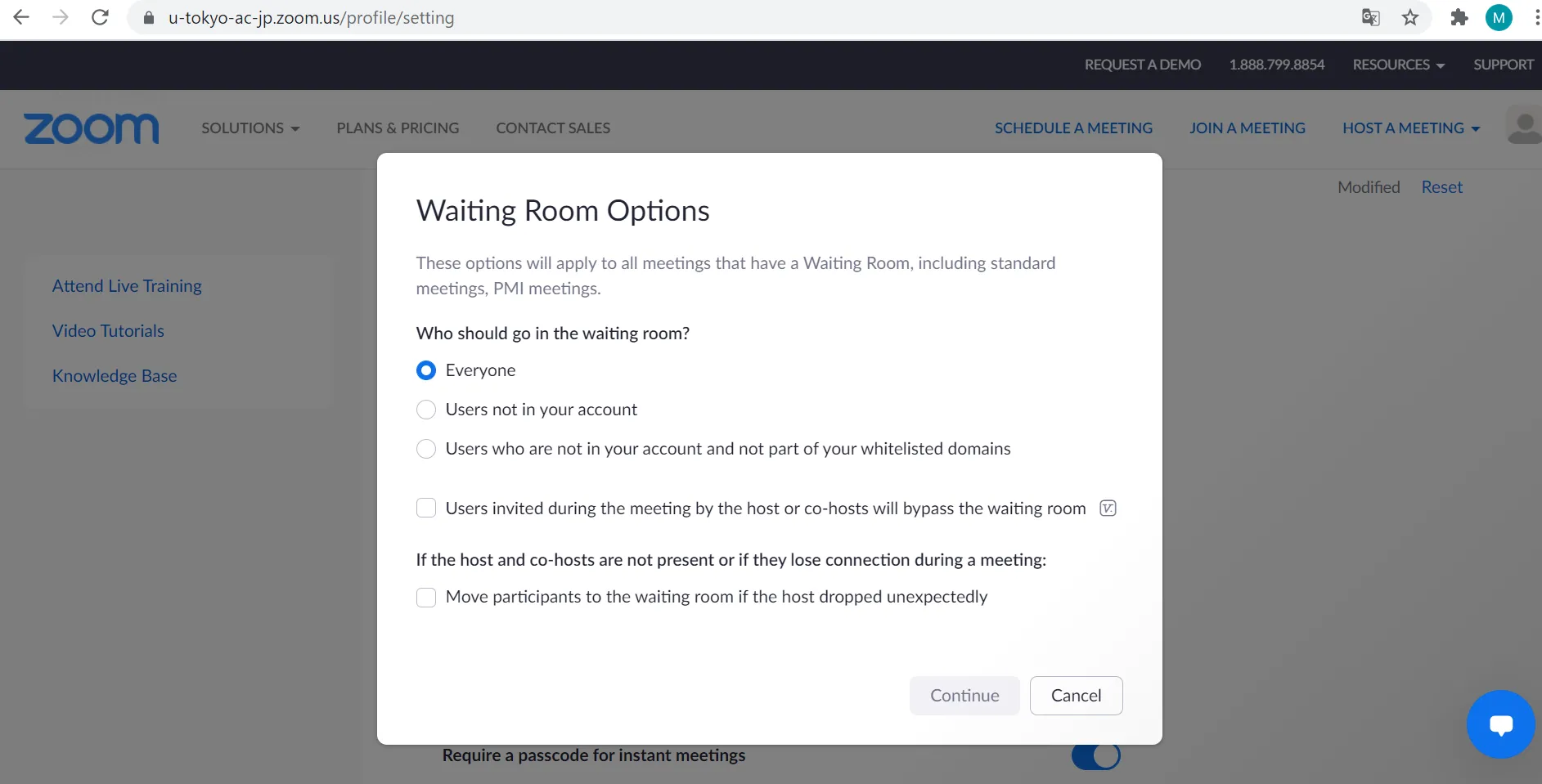
- ”Users not in your account”: Participants signing into Zoom with their UTokyo Account (account using the email address
@utac.u-tokyo.ac.jp) will be automatically admitted to the meeting room without entering the Waiting Room. - ”Users who are not in your account and not part of your whitelisted domains”: Participants signing into Zoom with their UTokyo Account and participants signing in with email addresses of a specific domain will be automatically admitted to the meeting room without entering the Waiting Room. For online classes, it is recommended that you select this option and enter
*.u-tokyo.ac.jpas the whitelisted domain.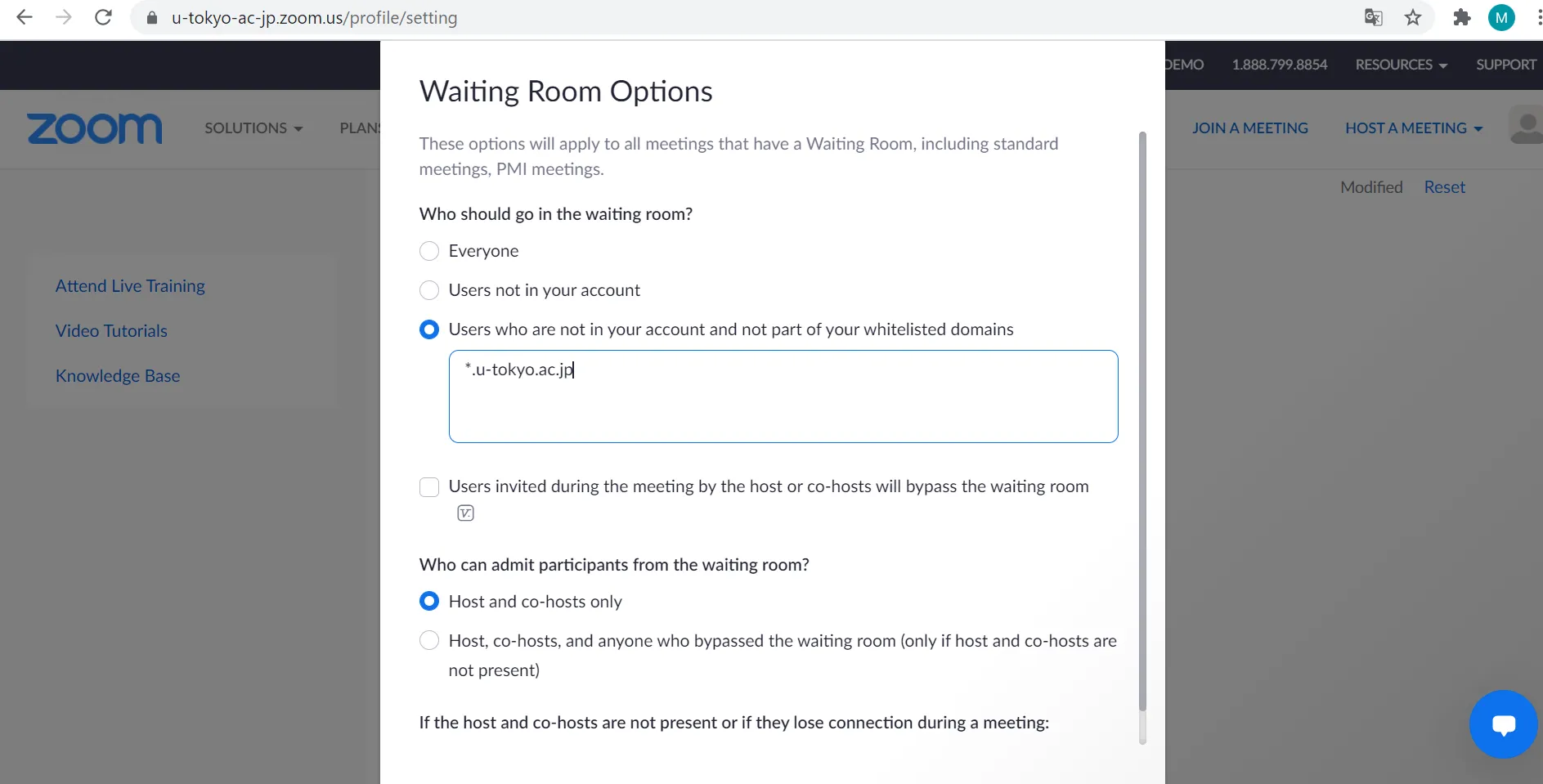
- ”Everyone”: All participants will be placed in the Waiting Room before entering the meeting room. This option is best for interviews, examinations, and one-on-one meetings.