Create a Webex Account
-
Once you create ECCS Cloud Mail account , go to the password setting screen(See below). Fill the box with 10-digit common
ID@g.ecc.u-tokyo.ac.jpof ECCS Cloud Mail. For example, If your ID is 0123456789, fill in0123456789@g.ecc.u-tokyo.ac.jp. (Continue with the process, even though the screen shows “forgot your password / username”).Press “submit (送信)”, and then you obtain the email from Webex to reset your password to your ECCS Cloud Mail address.- Caution:Webex will not recognize your changed address when you change your address of ECCS Cloud Mail. Please use your original 10-digit common ID.
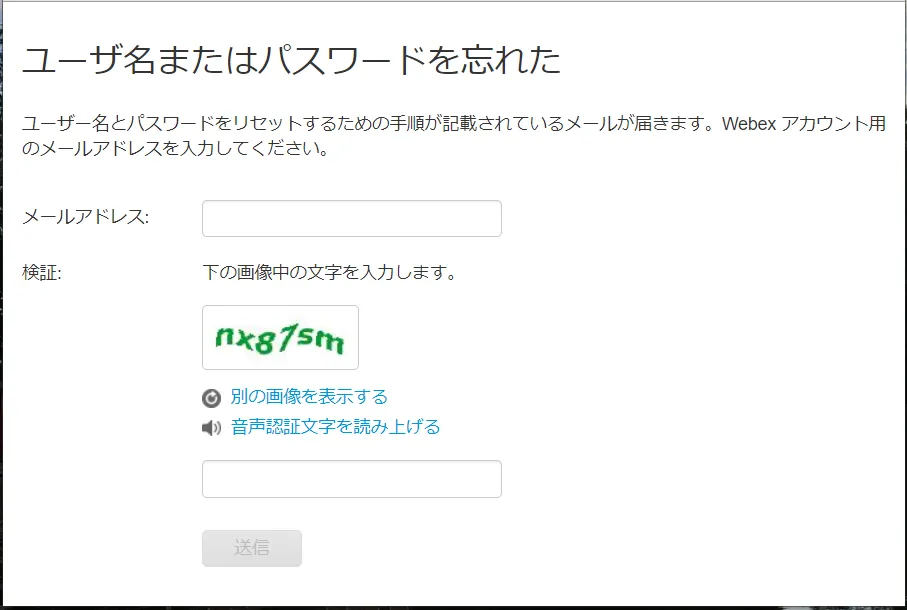
-
You will receive an email with the subject “Request for Webex account” to ECCS Cloud Mail. Please click the link in this email. The link shows the screen below. Here you set your password.
- Even if you register 10-digit common ID, you obtain the message from the changed email address of ECCS Cloud Mail.
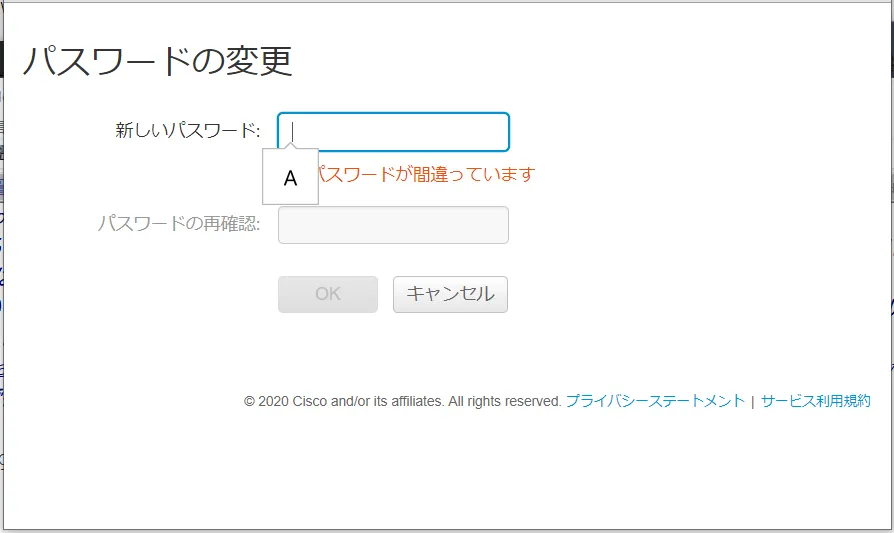
-
Please set your password. If your password is valid, the screen shows “Success. you have changed your password.
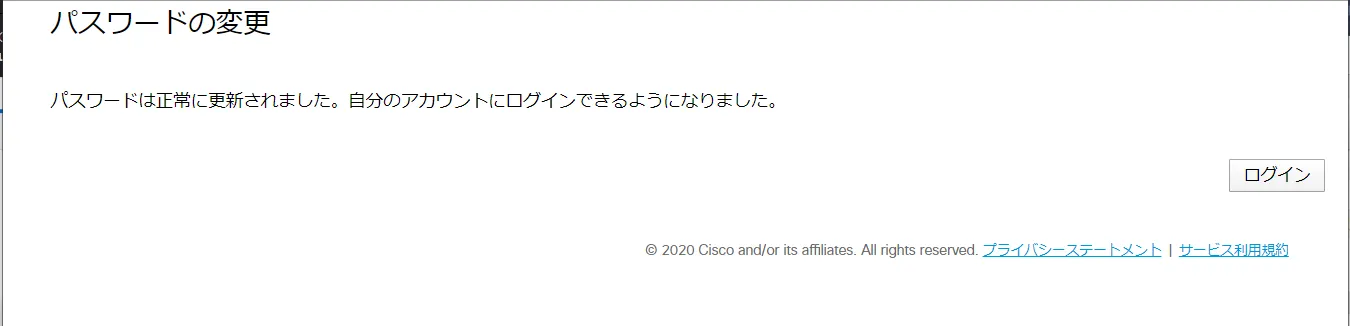
-
Do not press “Log in” on this screen.Please go back to Log in screen.
Log in to WebEx
-
In the Log in screen, please add your Username and Password. Username is described in your obtained mail from Webex (UTokyoxxxx - your 10-digit Common ID). Password is set by you on the process of creating an account.
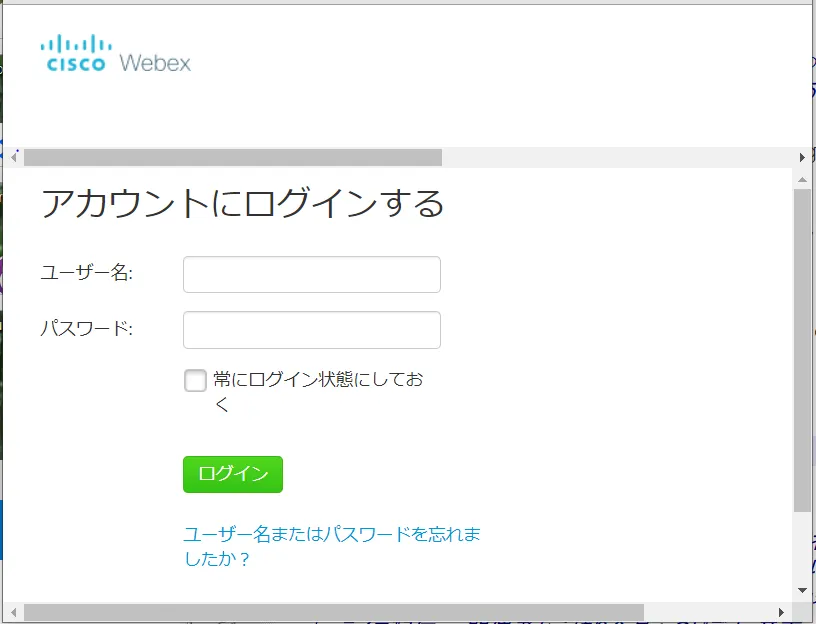
-
You can see this home screen when you succeed to log in.
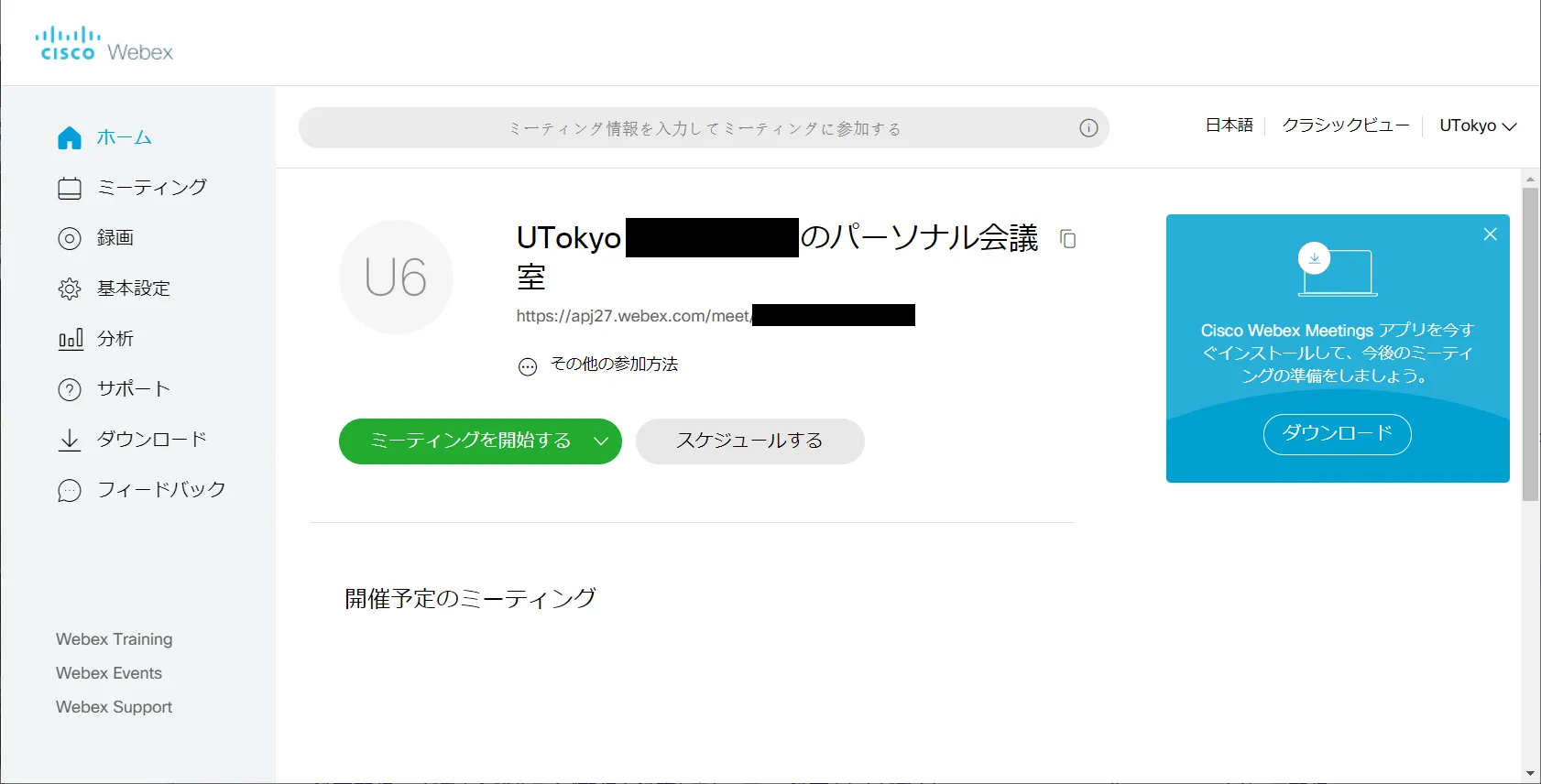
How to change your Username
- When you log in the first time, your Username is “UTokyo + your 10-digit Common ID.” You can change your Username. Please press the button next to “UTokyo” on the upper right and select “My profile” on the pull-down menu.
- Press “Edit the profile” and then you can change your Username and images.