An information session titled “Information Session on ICT Systems and Tools for UTokyo Members (Conducted in Japanese)” was held on September 10, 2025. Materials and recordings of the session are provided on the linked page. Please refer to this page as well.
Introduction
This page explains the initial account setup and necessary systems for staff members (who are not directly in charge of education) to conduct their work.
Note: If your workplace uses Office Work Terminals (事務業務端末, thin client system or remote access environment for remote working), you will receive instructions from your department’s PC equipment manager. After completing the initial setup of your UTokyo Account, please follow those instructions.
First, please complete the initial setup of your UTokyo Account by following these steps:
- Change your password from the initial password
- Set up Multi-Factor Authentication (MFA)
- Take the Information Security Education and pass the test
For more details, please refer to the explanations below and the respective pages on utelecon.
Also, we provide updates and announcements via the official X account. Please follow that and get the latest information.
For faculty members, please refer to Getting Ready for ICT Systems at the UTokyo (for Faculty Members).
Troubleshooting: Technical Support Desk
If you have any problems or need advice on using information systems, please consult the Technical Support Desk. The Technical Support Desk provides consultation services through three tools: chat, online call, and email form. The Technical Support Desk will respond quickly through the collaboration of student staff “Common Supporters” and faculty members.
Overall view of the UTokyo system
The UTokyo provides various information systems such as Microsoft, Google, and so on. In order to use these various systems, you need to sign in using a university-wide account called UTokyo Account. The following figure shows an overview of the UTokyo information systems.
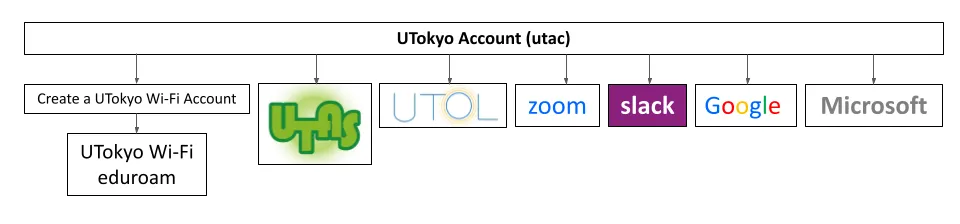
At the start of semesters, the UTokyo holds a briefing session for faculty and staff on the overview of each of the UTokyo systems. The information systems provided by the UTokyo are diverse and difficult to grasp, but the explanations of each system and its relationship are provided at the briefing sessions to make them easier to understand. Please refer to “Information Session on ICT Systems and Tools for UTokyo Members (only in Japanese)” for the briefing for 2025 A Semester.
Getting Started: Initial Setup of the Common ID “UTokyo Account”, etc
“UTokyo Account” is a university-wide account used for signing in to UTokyo’s IT systems, such as Zoom and UTOL (which are explained later).
UTokyo Account is represented by a 10-digit number (Common ID) followed by @utac.u-tokyo.ac.jp, which indicates that you are a member of the University of Tokyo, such as 0123456789@utac.u-tokyo.ac.jp.
The following is an explanation of the UTokyo Account’s initial setup procedure. Please read this section carefully, as it is an important procedure necessary for using UTokyo’s systems.
[Required] Changing the Initial Password for your UTokyo Account
- You will receive the “Notification regarding password for the UTokyo Account”, which will include your initial password from your faculty or graduate school. Faculty members who need it for classes should receive the notification, but if you have not, please contact the relevant office of your faculty/graduate school.
-
Please sign in to the View Your UTokyo Account User Information with your UTokyo Account and initial password indicated on the notification.
- When requested to update your password, enter the initial password from the notification into the “Current password” field, and enter your new password in the field marked “New password” and “Confirm password”.
- A password must include at least three of the following four types of characters: uppercase letters, lowercase letters, numbers, and symbols, and must be between 12 and 64 characters long.
However, the ECCS printing service (printer operation panel), the financial accounting system and budget execution management system limit a password to 32 characters, so we recommend the password be set to 32 or less characters when using these systems.
- A password must include at least three of the following four types of characters: uppercase letters, lowercase letters, numbers, and symbols, and must be between 12 and 64 characters long.
However, the ECCS printing service (printer operation panel), the financial accounting system and budget execution management system limit a password to 32 characters, so we recommend the password be set to 32 or less characters when using these systems.
- Once you successfully sign in, press “display information” button. The page shows your status including Multi-Factor Authentication (“not using it”) and Information Security Education (“have not taken”). Proceed to setting up Multi-Factor Authentication and Information Security Education.
Troubleshooting guide
- If you see an error message stating “You don’t have access to this” or 「これに対するアクセス権がありません」 (Error Code 53003) even after changing your initial password: It may take some time (up to 30 minutes) after changing your password before you can actually use the system. Please wait a moment and try again.
If the issue is still not resolved, please consult the Technical Support Desk.
[Required] Setting up “Multi-Factor Authentication for your UTokyo Account”
The University of Tokyo has introduced multi-factor authentication to UTokyo Account to improve information system security.
Multi-factor authentication (MFA) is a security process in which users prove their identity using at least two pieces of evidence. In addition to passwords, users are asked to verify their identity via SMS, authentication applications, or other methods when signing into their accounts. MFA improves security by reducing the possibility of someone being able to sign in to your account even if your password is known to someone else for some reason.
On the UTokyo Account, MFA is enabled by users setting up their own initial setup. It is crucial to ensure the security of your UTokyo Account, not only to protect your personal information but also to protect the information assets held by the university. Therefore, MFA must be enabled. Some information systems are disabled until you have enabled MFA.
Please follow the setup procedures in the “Initial Setup Procedures for Multi-Factor Authentication for UTokyo Accounts”.
[Required] Attending the Information Security Education
UTokyo is conducting various initiatives for the improvement of information security, all of which are detailed on “Information Security at UTokyo” page. A prime example of these initiatives is the implementation of the annual Information Security Education for all UTokyo Account holders. Newly appointed members should first attend this Information Security Education.
For details about the procedure of the course, kindly refer to the Information Security Education page. Please note that some systems will be unavailable until course completion.
Troubleshooting guide
- If you see an error message stating “You don’t have access to this” or 「これに対するアクセス権がありません」 (Error Code 53003) even after changing your initial password: It may take some time (up to 30 minutes) after changing your password before you can actually use the systems. Please wait a moment and try again.
If the issue is still not resolved, please consult the Technical Support Desk.
[Recommended] Pre-linking the UTokyo Account Identity Verification Service
By linking your Individual Number Card (My Number Card) with your UTokyo Account in advance, you can use it for identity verification if you become unable to sign in with your UTokyo Account. For details, please refer to the “UTokyo Account Identity Verification Service” page.
Initial setup for Staff Members
By completing the steps above, you will have finished the “はじめに (Introduction)” section of the page below. For further initial setup instructions, please refer to the following page.
UTokyo Account Initial Setup (For Staff, in Japanese)
Other UTokyo’s IT Systems
In addition to the systems described above, UTokyo subscribes to and operates various information systems that can be used for classes, education, and research. Some of them are described below.
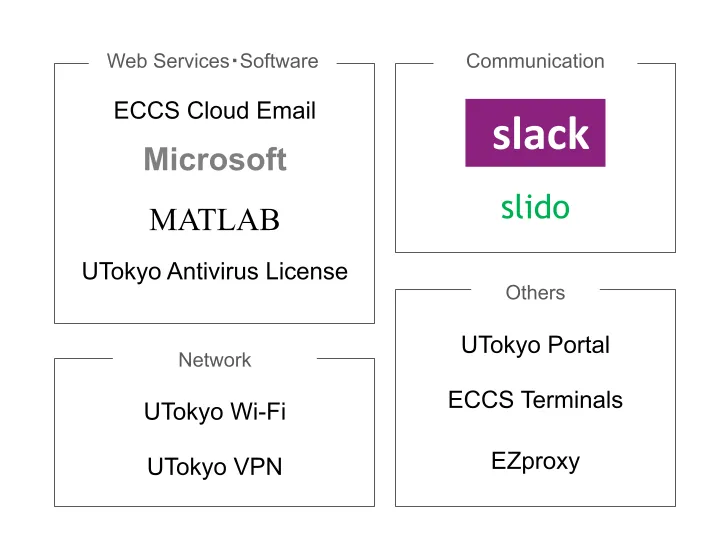
UTokyo Portal
This is an internal portal site for faculty and staff. In addition to allowing you to check necessary procedures and documents, UTokyo Portal provides manuals for various “things you want to do” as a handy guide at the bottom of the top page. Various notifications will also be posted on this page, so please check them regularly.
UTokyo VPN
UTokyo’s certain information systems (such as the Personnel Information MyWeb) can only be accessed from the campus network. This service allows users to access these systems from off-campus.
UTokyo Wi-Fi
This is a campus-wide Wi-Fi service. It provides access to databases and e-journals that are only available on campus. Please note that you cannot use this service unless you prepare in advance.
ECCS Cloud Email (Google Workspace)
This is an account for using Google’s services (Google Workspace) as a UTokyo member.
With this account, you can use various services including Gmail, which allows you to use your UTokyo email address (xxxx@g.ecc.u-tokyo.ac.jp), Google Drive (an online storage service), Google Docs (a document creation service), Google Sheets (a spreadsheet service), Google Forms (a form creation service), YouTube (a video streaming service), and Google Meet (a web conferencing service). It also allows you to restrict the sharing to UTokyo members only (limited access), which is a feature not available to regular Google accounts.
ECCS Cloud Email (Google Workspace)
UTokyo Microsoft License
UTokyo provides access to Microsoft’s services through a university account and offers downloads of Microsoft Office applications such as Word and Excel (available only to students and university-employed faculty and staff). In addition, you can use various functions such as Teams (business chat tool), Outlook for the Email System for Staff (@mail.u-tokyo.ac.jp), Microsoft Office Web Apps, OneDrive (a file storage service), Microsoft Forms (a form creation service).
Zoom
This is the most widely used web conference system at UTokyo. UTokyo’s Zoom license allows users to host meetings with up to 300 participants for a maximum of 30 hours when signed in with a UTokyo Account.
UTokyo Slack
This is a type of business chat tool service used for communication through text messages. A key feature is the ability to create multiple channels for simultaneous discussions. In UTokyo Slack, “workspaces,” which serve as units where people gather to communicate, can be created upon application from faculty and staff.